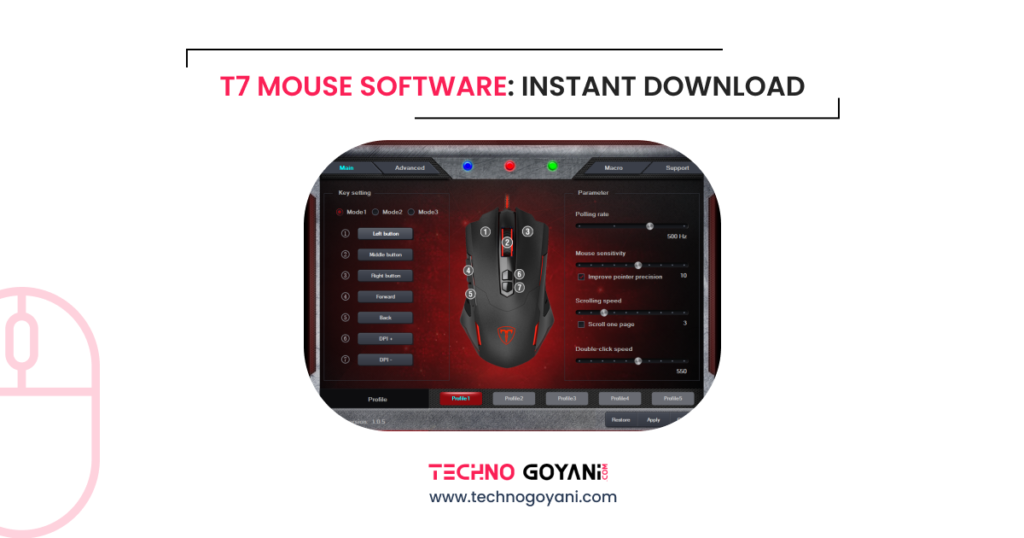Do you own a Pictek T7 Mouse, And want to customize the settings like DPI, RGB, and Assigning Macros?
Don’t worry I have a solution, You can install T7 Mouse Software!!
Using this software you can improve your T7 Mouse performance by setting up button programming, DPI adjustments, and adjusting RGB.
Hello, I Am Kartik Goyani, a Tech enthusiast. This blog will show you how to download and install T7 mouse software or T7 Wired Gaming Mouse Software. So let’s get started!!
This software supports only Windows and doesn’t support Mac devices.
What is T7 Mouse Software?
T7 mouse software is a computer program that allows you to customize the buttons, and adjust the DPI settings, and lighting effects of your T7 Mice.
Using this software you can also program the buttons of your T7 Mouse for performing specific tasks like opening programs or launching a macro.
The Pictek T7 Mouse software has an easy-to-use and user-friendly interface. In the home screen, you can see the different buttons on your mouse and you can assign different functions.
You can also adjust some other settings using the software mentioned below.
- DPI Settings: Adjust the mouse’s sensitivity or DPI (dots per inch) settings to suit different tasks or gaming scenarios for a better experience.
- Button Customization: You can also assign different functions to your mouse as per your requirements.
- RGB Lighting Control: If Your Mouse supports RBG Lighting, you can customize RGB light’s effects and colors.
- Macro Settings: Using this software you can assign macros to your mouse buttons for repetitive tasks, beneficial for gaming.
Download T7 Mouse Software
How to Install T7 Mouse Software?
Follow the below instructions to install the T7 Mouse Software.
- First, download the software by clicking the pink button.
- Now Open the folder Named “T7 Mouse Software” from the download section of your PC.
- And double click on File “Setup” to start the installation.
- Now Follow the onscreen instructions to complete the installation.
- After installation restart your PC.
- Then connect your Mouse to Your PC and you are ready to go!!
- For more assistance, you can follow the mouse’s installation manual or check out the video below.