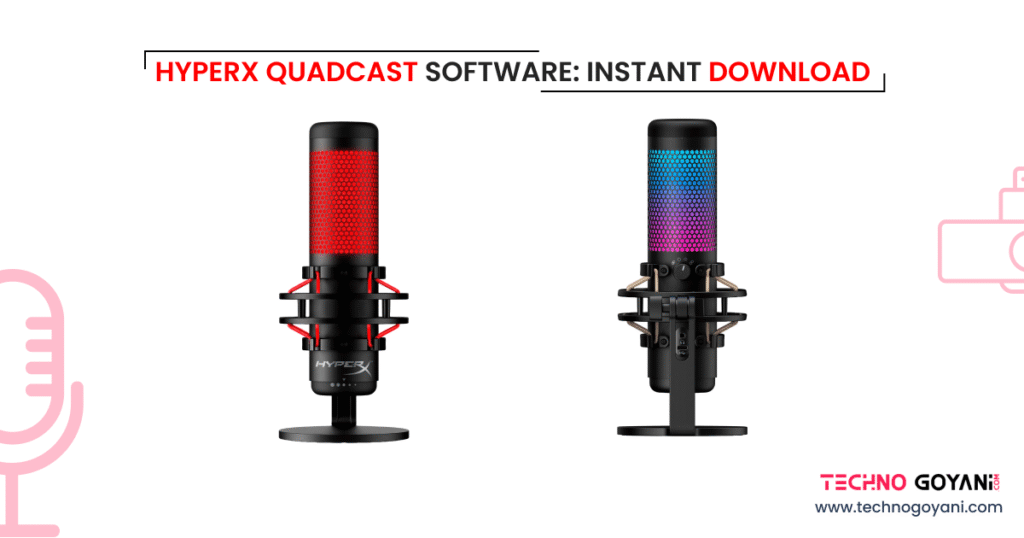You’ve just unboxed your shiny new HyperX QuadCast microphone – excited to start podcasting, gaming, or streaming, only to hit a roadblock:
“Where is the software to control this mic?”
You search online, but there’s no clear guide for downloading or using the official software. Frustration kicks in when you can’t adjust the gain, enable filters, or sync RGB lighting with your setup.
Sound familiar?
You’re not alone. Many users face this exact issue when trying to get the most out of their HyperX QuadCast mic.
That’s why we’ve created this simple, step-by-step guide to help you instantly download the HyperX QuadCast software and unlock the full power of your microphone.
What Is HyperX QuadCast Software?
The HyperX QuadCast software, officially known as HyperX NGENUITY, is a customization and control application designed for HyperX products. When paired with your QuadCast microphone (especially the QuadCast S model), it allows you to:
Sync with other HyperX devices (keyboards, headsets, etc.)
- Customize RGB lighting effects
- Adjust the microphone gain
- Apply audio filters and monitoring
- Manage polar patterns (for supported models)
HyperX QuadCast Software Features: What You Can Control?
The HyperX NGENUITY software enhances your QuadCast [especially the QuadCast S] by offering deeper control and customization options. Here’s a breakdown of its key features that help you get the most out of your mic:
1. RGB Lighting Customization
Personalize your microphone’s appearance with a wide range of RGB effects:
- Choose from wave, breathing, cycle, or solid color effects
- Adjust brightness and speed
- Sync lighting with other HyperX RGB peripherals for a cohesive setup
2. Gain Control
Fine-tune your microphone’s sensitivity digitally:
- Adjust the gain level to reduce background noise or boost quiet vocals
- Achieve better balance without relying only on the physical dial
3. Real-Time Monitoring
Hear yourself as you speak:
- Activate live mic monitoring to check sound levels, quality, and echo
- Useful for streamers, podcasters, and professionals needing accurate feedback
4. Firmware Updates
Keep your device running smoothly:
- The software allows one-click firmware updates
- Ensures compatibility with new systems and fixes bugs or stability issues
5. Device Syncing (for HyperX Ecosystem)
If you’re using other HyperX products (like keyboards or headsets), you can:
- Sync RGB lighting effects
- Manage all devices from a single dashboard
Download HyperX QuadCast Software
Why Use the Software Instead of Just the Mic Dial?
While the physical gain knob on the mic is handy, the software provides more precision and customization. It’s especially helpful for:
- Streamers who want consistent audio levels
- Gamers syncing RGB effects across multiple HyperX devices
- Podcasters needing precise volume control without background noise
Quick Troubleshooting Guide
❌ Mic Not Detected?
- Only QuadCast S supports software features
- Try a different USB port (preferably USB 3.0)
- Restart NGENUITY after reconnecting the mic
- Check if the mic is set as the default input in Windows settings
❌ RGB Not Changing?
- Make sure you’re using the QuadCast S model
- Update firmware via NGENUITY
- Reinstall the app if effects still don’t apply
❌ Gain Not Saving?
- Use the mic’s physical gain dial as a backup
- Restart PC after software install
- Close conflicting apps like Voicemeeter or OBS
❌ Not Working in Zoom/OBS?
- Set QuadCast as default in Sound Settings > Recording
- Check mic permissions in Windows
- Close other apps that may be using the mic
FAQs
1. Is HyperX NGENUITY free to use?
Yes, it’s completely free and officially provided by HyperX.
2. Does the basic HyperX QuadCast (non-S) work with NGENUITY?
No, only QuadCast S supports full software integration (RGB & settings). The base model uses physical controls.
3. Is there a Mac version of the software?
Currently, no. NGENUITY is only supported on Windows.
4. My mic is not detected. What should I do?
Make sure you’re using the QuadCast S, try another USB port, and restart the software. Also check for firmware updates.
Conclusion
To use all the best features of your HyperX QuadCast S, you need the HyperX NGENUITY software. It helps you quickly change mic lighting (RGB), adjust volume levels (gain), and keep your mic updated.
With our easy download steps and simple fixes, you’re all set to customize your mic and sound great.
🎧 Download the app now and upgrade your audio setup in minutes!