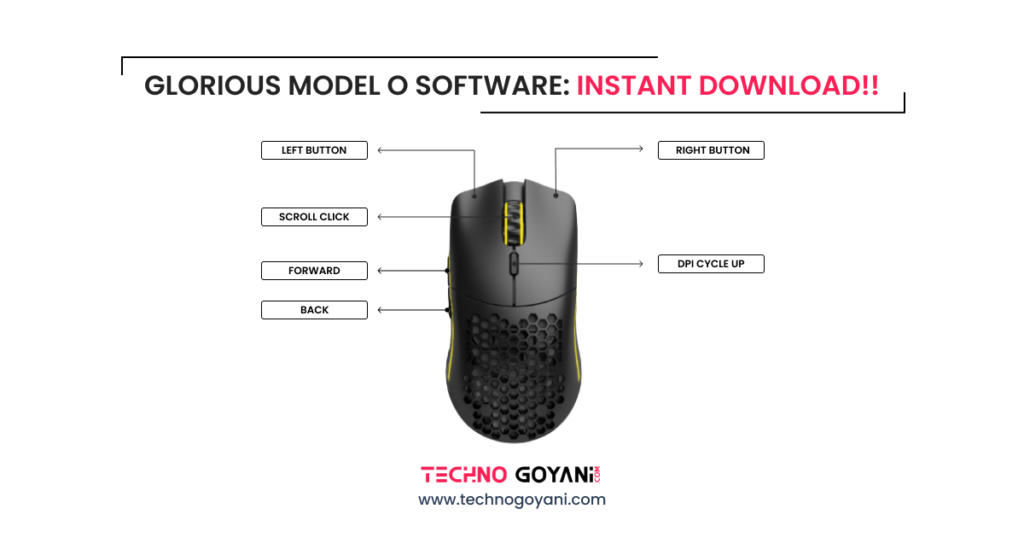Looking to download Glorious Model O software? Your search ends here!!!
Hello, I Am Kartik Goyani, your tech expert. In This Blog, I will help you to download & install Glorious Model O gaming mouse software with step by step Guide.
The glorious Model O Mouse is one of the most popular lightweight mice on the market. It provides great performance with low click latency and good DPI settings. The best thing is it is very affordable and very comfortable for long gaming sessions.
To customize the settings and get the most out of the Glorious model O mouse you will need to download the Glorious model O software or Glorious Core O Software.
The Glorious Model O software is a free tool used to customize your Glorious Model O gaming mouse as per your needs.
Using this software you can adjust the polling rate, customize the RGB lighting & buttons, and change the DPI settings of your Glorious Model O Mouse.
In this blog, we will show you how to download Glorious Model O software so let’s get started!!
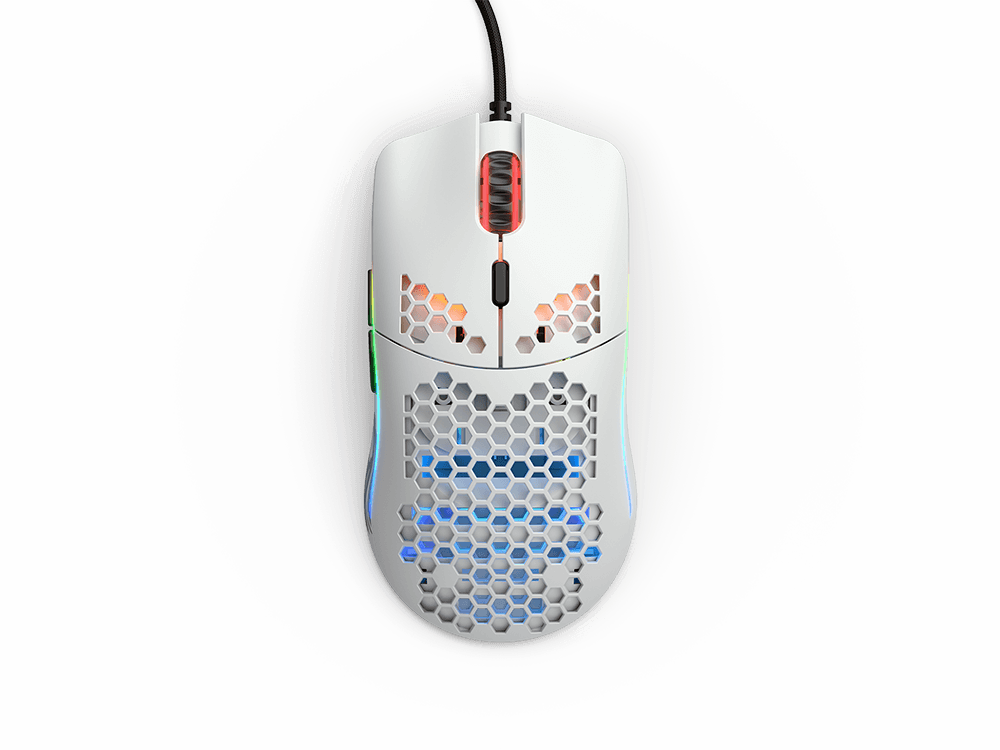
- MOUSE FUNCTIONS
- FIRMWARE
- DPI
- POLLING RATE
- Shortcuts
- Profiles
- RGB Lighting
- KEY BINDING
Download Glorious Model O Software
| System Requirements | Windows 10+ Operating System |
| Last Updated | 25th October 2024 |
| Current Version: | 2.1.03 |
| Official Site: | SOFTWARE CENTER |
Download Software For Model O/O – Wired Mice
Download Software For
1. [ Model O/O- Wireless ]
2. [ Model O 2 Wired ]
3. [ Model O 2 Wireless ]
4. [ Model O PRO ]
5. [Model O 2 Pro ]
6. [ Model O 2 PRO Series Wireless Mouse 4K/8KHz Edition ]
7. [ Model O 2 PRO Series Wireless ]
8. [ Model O 2 Mini Wireless ]
9. [ Model O 2 Mini Wired ]
Download Glorious Model O Software For Mac
System Requirements: MacOS Big Sur – Sonoma, Apple M1+.
Note: Model I (V1) is incompatible with Glorious CORE 2.1 for MacOS.
How To Install Glorious Model O Software
There are 4 Glorious Model O mouse are available. Model O Wire, Model O Wireless, Model O Pro, and Mode O 2. So First download the Software From the Above links according to your Mouse Model Name.
If you don’t know the model of Your Glorious Mouse then you can follow the below instructions.
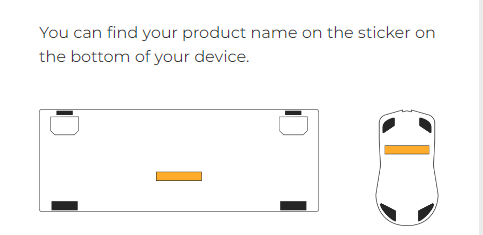
After Downloading the Software, you can follow the below Steps to install Glorious Model O Software
Step 1: Extract the downloaded Zip File at your desired location on your computer
Step 2: Go to the Location where you extracted the files and double-click on the software to start the installation process.
Step 3: Now Give permission to Windows to install the Software. Don’t worry Glorios is secure software to install on your computer.
Step 4: Follow the on-screen Instructions to complete the setup.
Step 5: After the Installation Connect Your Model O Mouse with your PC.
Step 6: The software will automatically detect your Model O mouse
Step 7: Then you can start customizing your Mouse-like, DPI, Polling rate, and RGB lighting.
Features of Glorious Model O Software
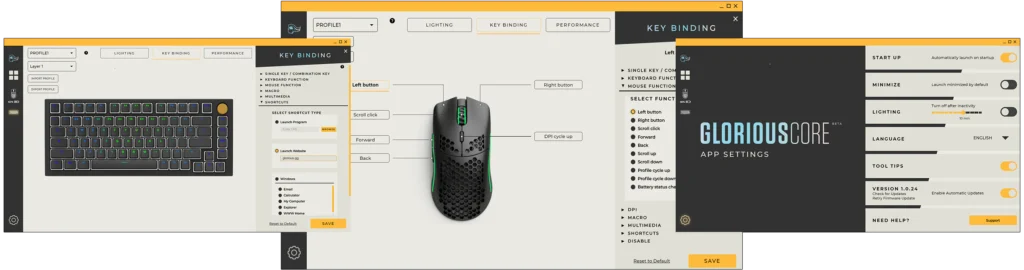
Let’s check out some features of this software
- DPI: DPI determines the sensitivity of your mouse. Higher DPI means more sensitive and lower DPI means less sensitive. Using this software you can adjust the sensitivity of your model O mouse.
- Polling Rate: Polling rate is described as how often your PC reports the position of your mouse. A higher Polling rate will increase the CPU usage.
Normal Mouse takes 8 Milliseconds to reach input data to CPU. Whereas a mouse with a polling rate of 1000Hz takes 1 milliseconds which is 8 times better than a normal mouse.
- RGB lighting: Using Glorious software you can change the RGB lights of your mice, and it has built-in rgb patterns and effects that you can apply to feel more immersed in your game
- Button assignments: Using this software you can assign shortcuts to side buttons which can save you time. For example, you can assign side buttons for forward and backward or macros.
- Macros: Using Macros you can record a series of inputs from the mouse and keyboard. And play them back with a single keystroke. It is used to automate repetitive tasks in games and other applications.
Additional Tips for Glorious Model O Software:
- You can create multiple profiles for different users and games
- You can export and import profiles and share your profile settings with others
- You can create a macro to automate the tasks to perform different repetitive tasks in one click
Troubleshooting with Glorious Mouse O Software
Q: Why Does Glorious Model O Software Say Device Is Disconnected
Ans:
- Check Mouse is Plugged in properly. Make sure that your computer’s USB port is working properly.
- Make sure that Glorious software is running on your computer.
- Conflict with another software program. Close other apps and try again.
- Update the Mouse’s firmware.
- Disable antivirus software temporarily.
- Restart the computer and try again.
- If this does not solve your problem contact Glorious Support for further assistance.
I hope this post helps you to download glorious model O software. Thank you for coming to Techno Goyani. And I will see you next time!!