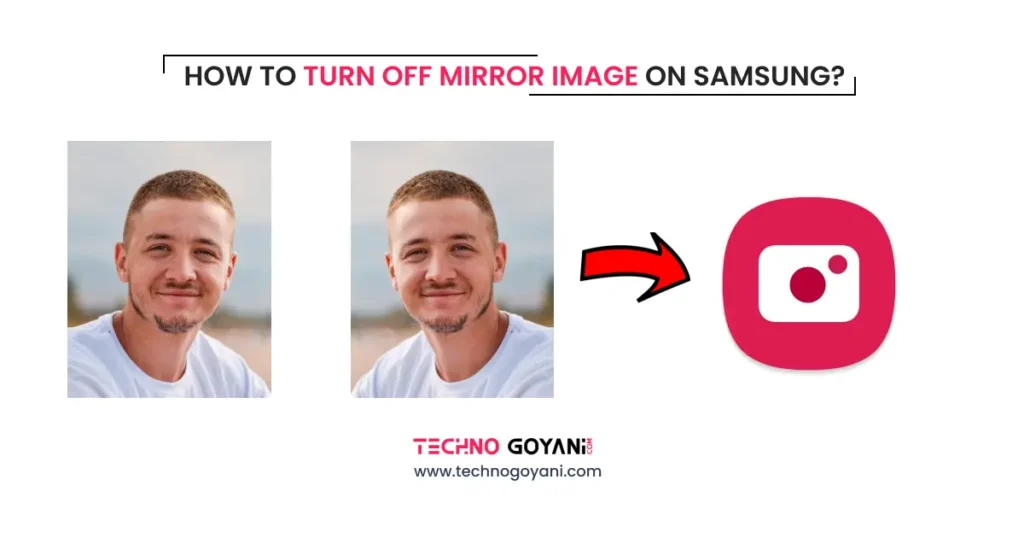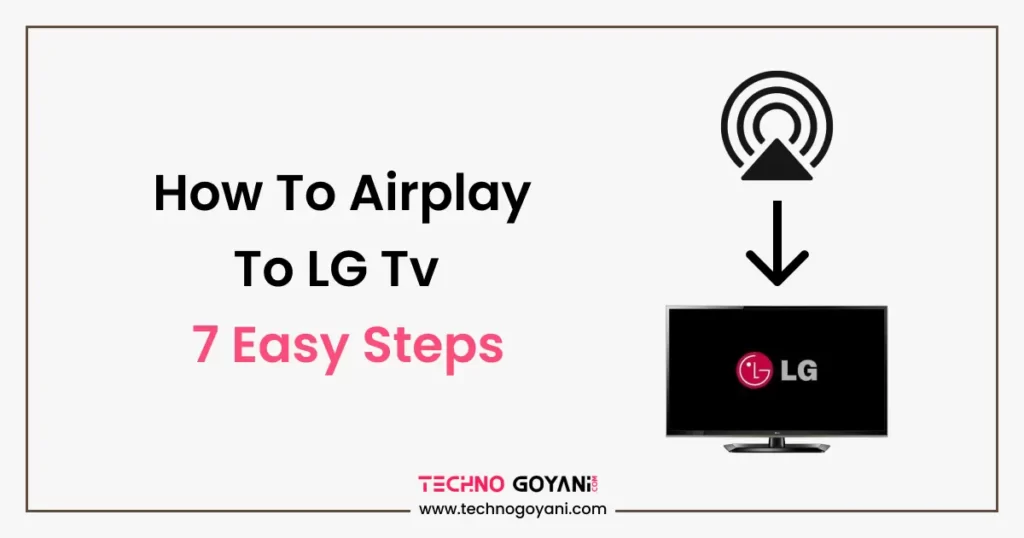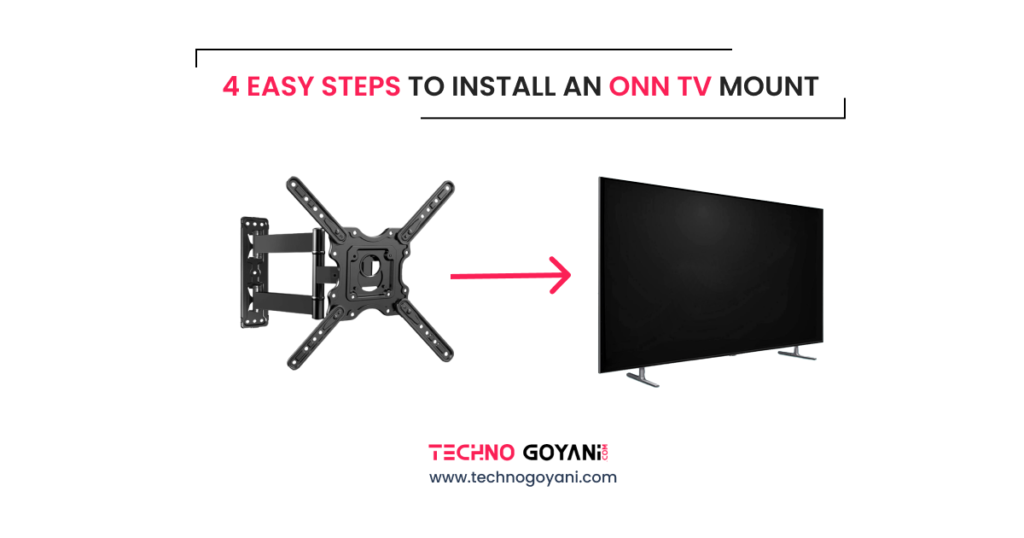Are you don’t like mirrored selfies like me on a Samsung phone?
The Samsung camera app comes with a built-in mirror image feature. So when we click selfie it will automatically mirror the image and save on our device.
Some people want to know how they look in the mirror, so they can use the mirror effect. For others, this feature is a nuisance.
But don’t worry luckily Samsung allows users to turn off this feature from the camera app. So in this blog, we will show you how to stop selfie flipping on a Samsung phone so that you can take beautiful and natural pictures.
So let’s get started!!
Turn Off Mirror Image on Samsung in Simple 4 Steps
Step 1: Open the Camera app
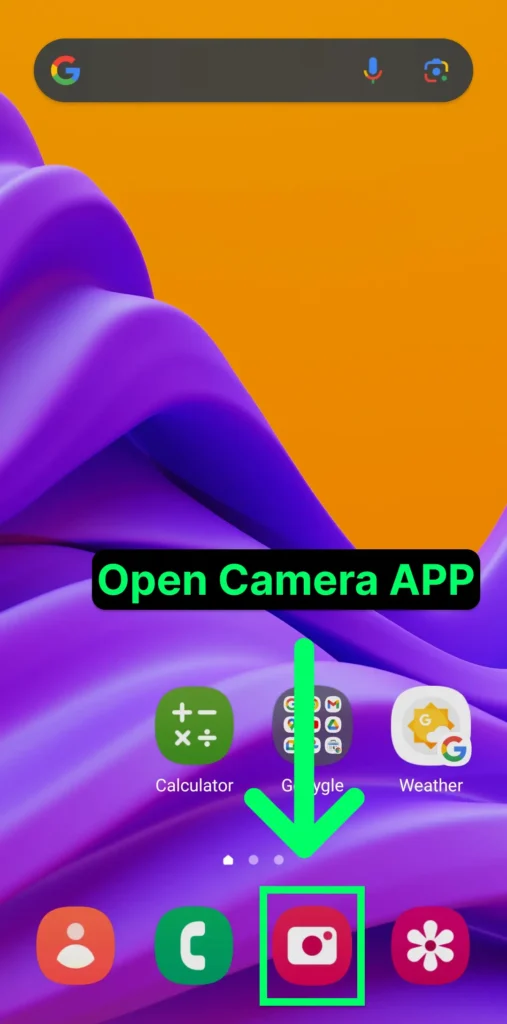
Samsung allows us to disable the mirror selfie feature in their camera app so first of all open the camera app on your device.
Step 2: Click on settings
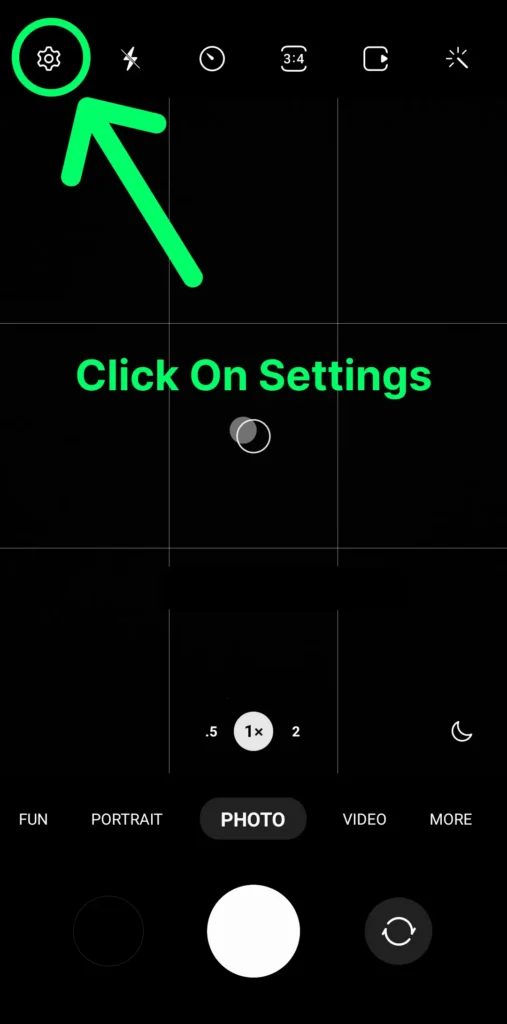
After opening the app tap on settings ( gear icon ) at the top right corner of your screen ( as you can see in the below image ).
Step 3: Scroll down to the selfie section
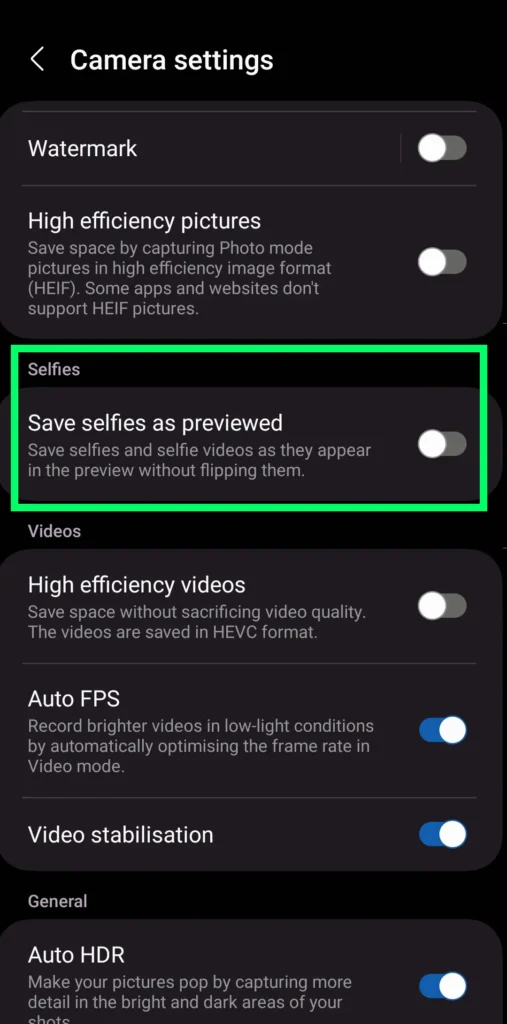
In camera settings scroll down to the section named “selfie”
Step 4: Turn On Save Selfie as previewed
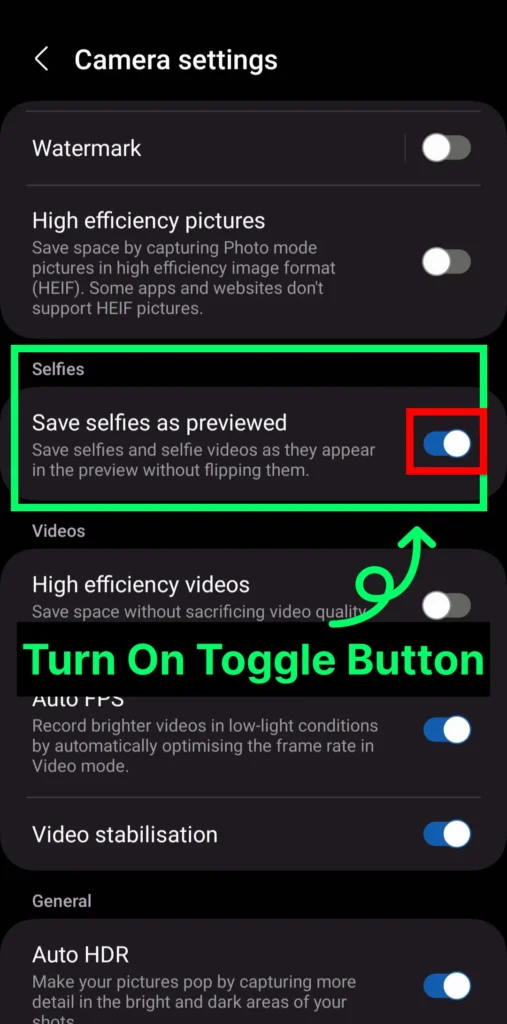
As I mentioned earlier, Samsung has enabled the mirror selfie feature by default. It can be turned off by toggling on ” Save selfie as previewed “.
Done!! It was that easy to turn off this feature. I hope it helps you. I am Kartik Goyani You are at technogoyani.com, Thank you for reading this article, And I will see you next time.