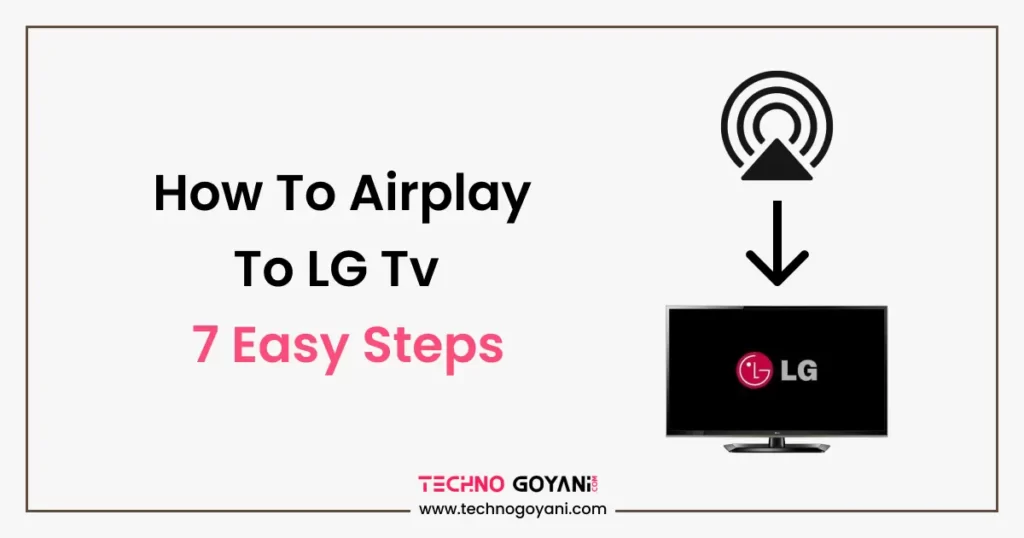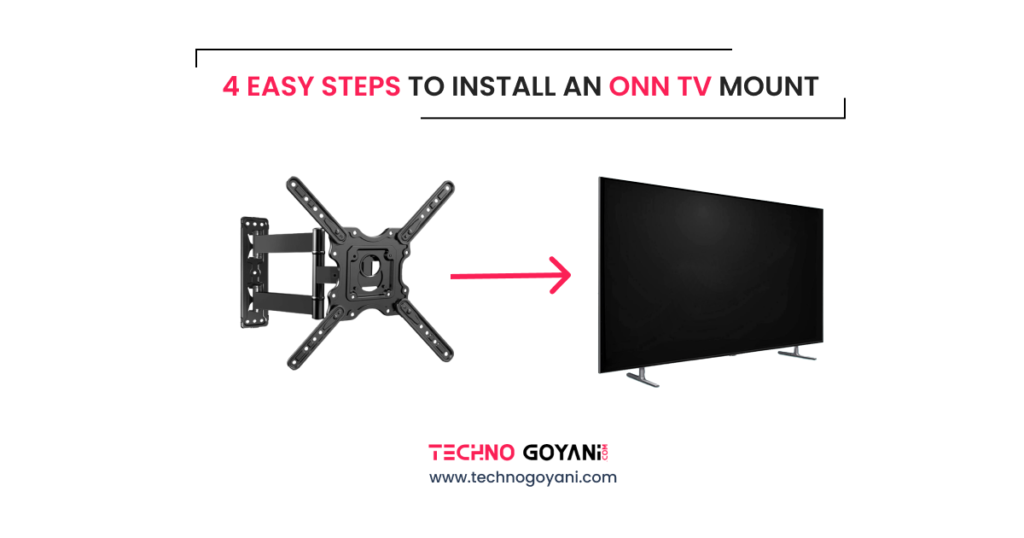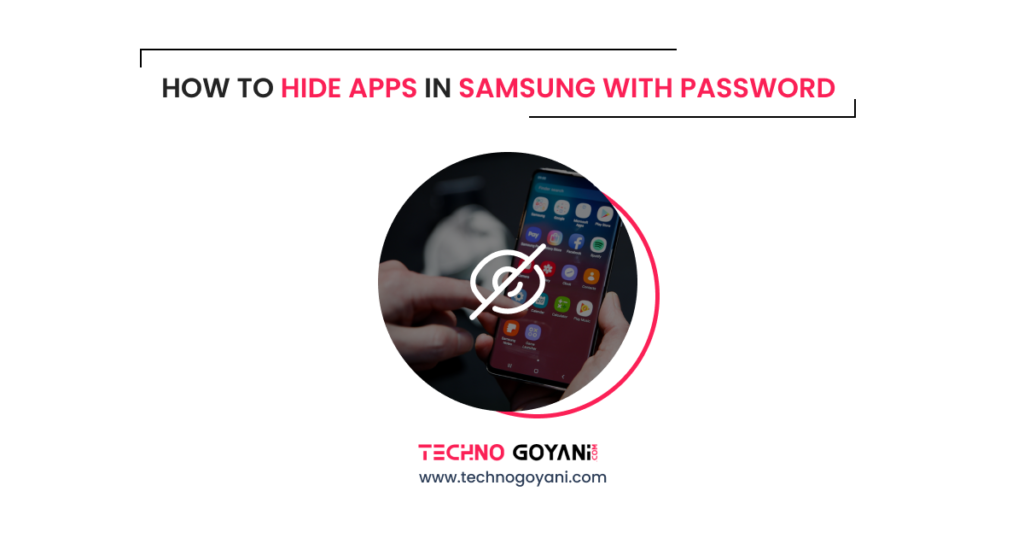Hello, and welcome to Techno Goyani
Do you have an LG TV and want to know how to use AirPlay with it? Here’s a quick and easy guide on how to do just that.
in this post, I will tell you how to airplay to LG tv wirelessly in 7 easy steps.
In This process, you must have LG Smart TV and iphone 4 or later to use this feature.
It is simple to set up AirPlay, which allows you to stream music from your iPhone or iPad to your LG television.
You can also play videos from YouTube, Netflix, Vimeo, Hulu Plus, Pandora, Spotify, and more.
If you want to play the video that is currently streaming on your apple IPhone then you can also stream videos from YouTube, Netflix, Vimeo, Hulu Plus, Pandora, Spotify, etc.
With AirPlay, you are able to cast media items from your iPhone, iPad, or Mac to your television. The LG Smart TV must be connected to the same Wi-Fi network as your Apple device in order to be able to share through AirPlay.
Using AirPlay, you can stream audio and video content from your iPhone, iPad, or Mac directly to your LG TV. This feature is built into Apple’s operating systems and works with any compatible LG TV. Here’s how to set it up and start using it.
How to Apple airplay to LG tv?
You must make sure that your LG TV supports built-in Apple AirPlay before setting up airplay.
If you don’t know whether your tv supports Apple airplay or not then here is the list of LG tv models that supports apple airplay.
The following LG TVs are compatible with Apple TV:
2021 LG Tv Models
| Type | Models |
|---|---|
| LG OLED | C1, G1 series |
2020 LG Tv Models
| Type | Models |
|---|---|
| LG OLED | RX, ZX, WX, GX, CX, BX series |
| LG NanoCell | Nano 99, 97, 95, 90, 85, 80 series |
| LG UHD TV | UN85, UN73, UN71, UN70, UN69 series |
2019 LG Tv Models
| Type | Models |
|---|---|
| LG OLED | R9, Z9, W9, E9, C9, and B9 series |
| LG NanoCell | SM99, SM95, SM90, SM86, SM81 series |
| LG UHD TV | UM80, UM75, UM73, UM71, UM69 series |
2018 LG Tv Models
| Type | Models |
|---|---|
| LG OLED | B8, C8, G8, E8 Series |
| LG Super UHD TV | SK9, SK8 series |
| LG UHD TV | UK62 and above, UK7 series |
2017 LG Tv Models
| Type | Models |
|---|---|
| LG OLED | W7, G7, E7, C7, B7 series |
| LG Super UHD TV | SJ95, SJ85, SJ80 series |
| LG UHD TV | UJ77, UJ65, UJ64, UJ63, UJ62, UJ60 series |
2017 LG Tv Models
| Type | Models |
|---|---|
| LG OLED | G6, E6, C6, B6 series |
| LG Super UHD TV | UH95, UH85, UH77, and UH76 series |
| LG UHD TV | UH65, UH63, UH61, UH60, UH55 series |
Before Moving Further More – Update your LG smart TV
Before you can start streaming content from your iPhone or iPad to your LG smart TV, you need to make sure that your TV is up to date.
To do this, open the LG Content Store on your TV and navigate to the Settings menu.
From here, select About LG TV and then check for any available updates. If there are any updates available, install them and then restart your TV.
Now that your LG smart TV is up to date, you can move on to the next step in the process: connecting your iPhone or iPad to your TV.
Here Are The 7 Steps to Set Up Airplay on LG Tv
Step 1: Connect your iPhone to the same Wi-Fi network as your LG Tv
Make sure that your LG TV is powered on and connected to the same Wi-Fi network as your iPhone.
Step 2: Now go to the home Dashboard and look for the tab airplay on your LG Tv. Now open this application on tv.
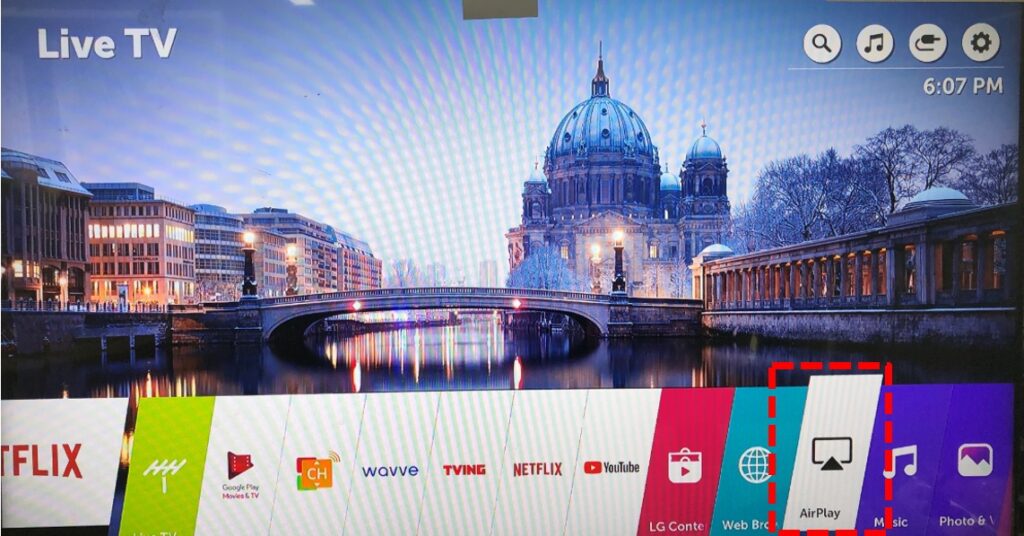
Step 3: Here Turn on your AirPlay and done.
To enable AirPlay on your LG TV, go to Settings > Network > AirPlay and turn it on.
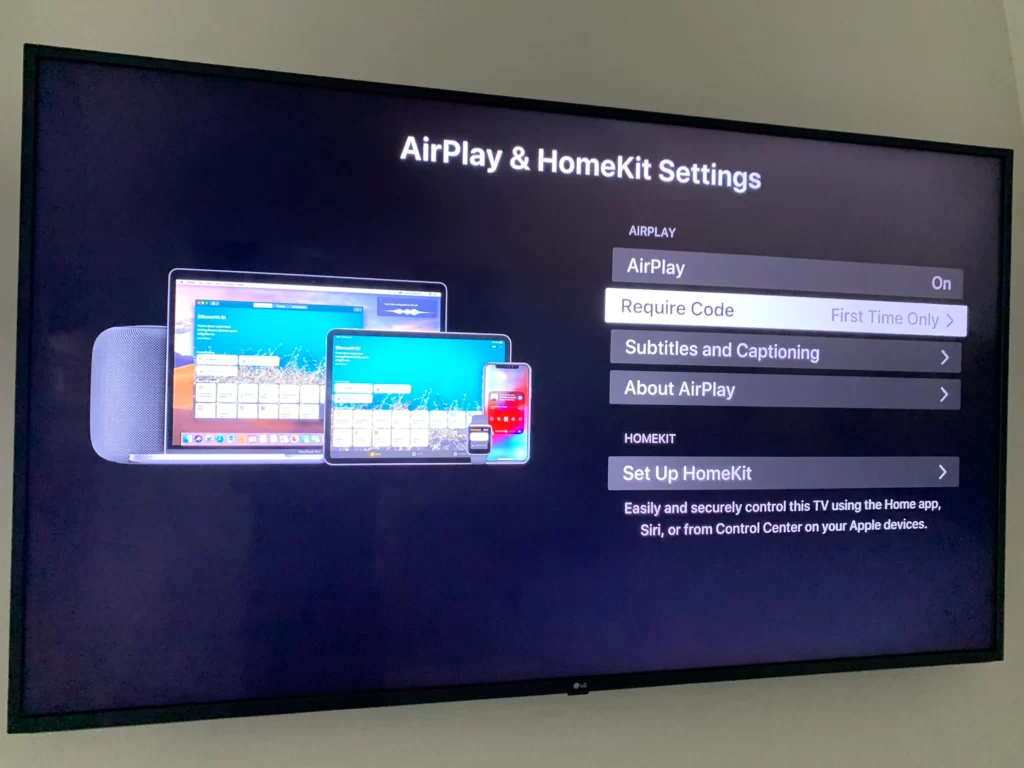
Step 4: Swipe up from the bottom of your iPhone screen to open Control Center
If you have an iPhone with a Home button, you’ll need to use a different method to access Control Center. On newer models, simply swipe up from the bottom of your screen to bring up Control Center. You can also access Control Center from any app by swiping down from the top-right corner of your screen.
Once you’ve opened Control Center, you’ll see a number of icons that let you quickly adjust settings on your iPhone. To airplay to LG TV.
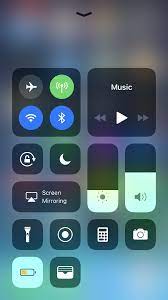
Step 5: Select Screen Mirroring.
Step 6: Select Your LG Smart Tv
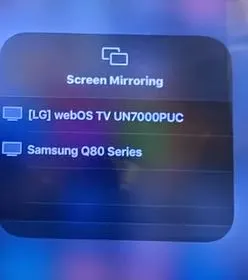
Step 7: Type in the AirPlay sharing code that appears on your TV.
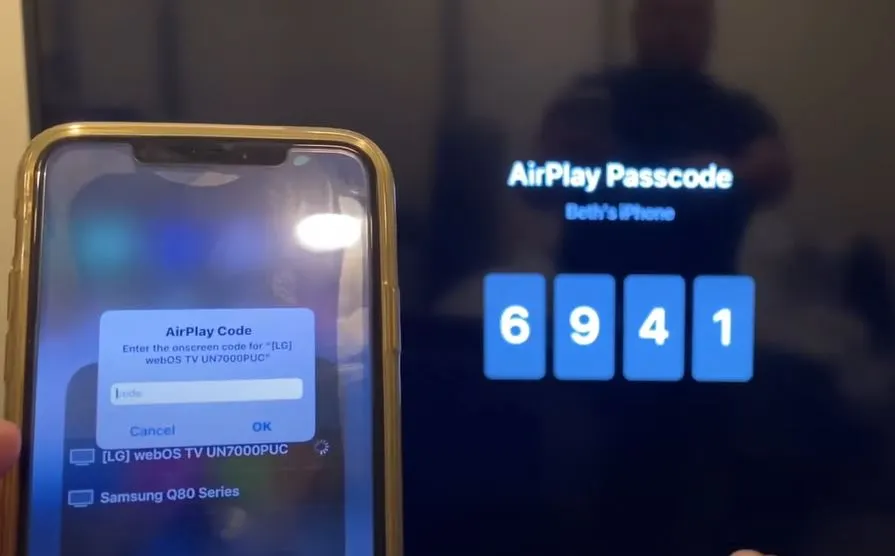
After completing the previous steps, you should now be able to watch your content on the big screen! This is a great way to enjoy movies, TV shows, and other videos with friends and family. There are a few things to keep in mind when using this feature:
-The audio will come from your device, so make sure that it is turned up loud enough for everyone to hear.
-You may need to adjust the volume on your TV as well.
If you are using an iOS device, you can use AirPlay Mirroring to display your screen on the TV. This is perfect for showing photos or playing games
If your Lg tv does not have support for apple airplay then you have to buy Apple Tv 4k box.
Hope it solved your problem. See you again at Techno Goyani