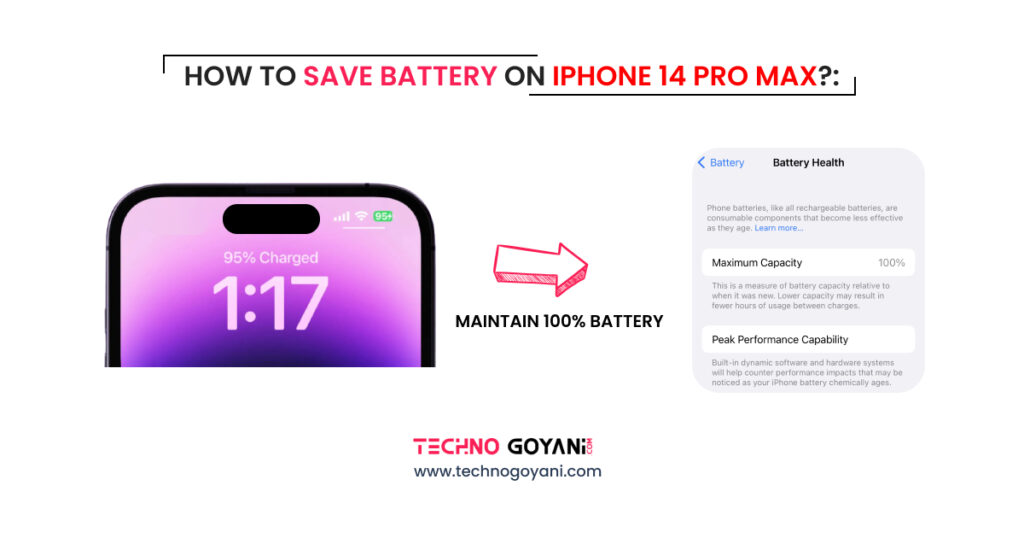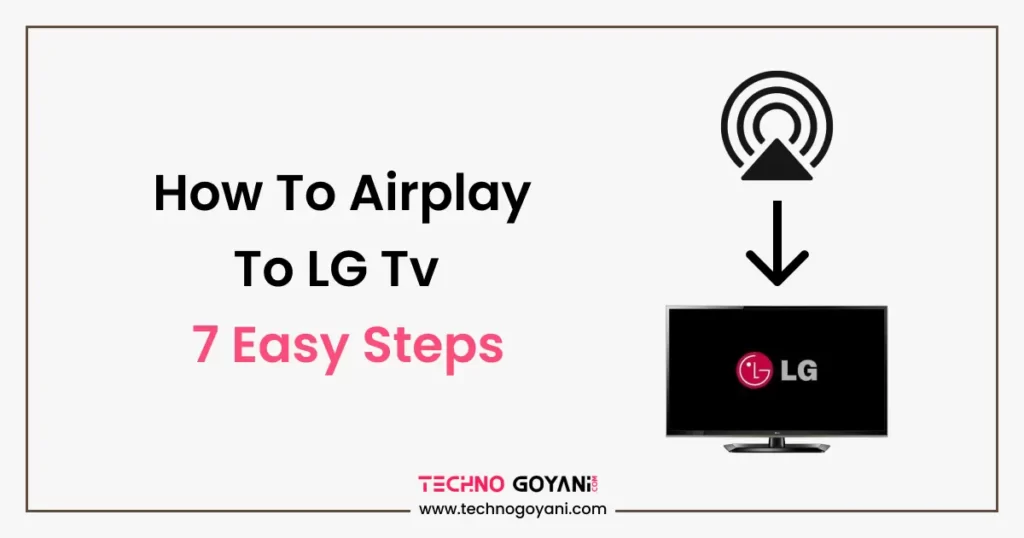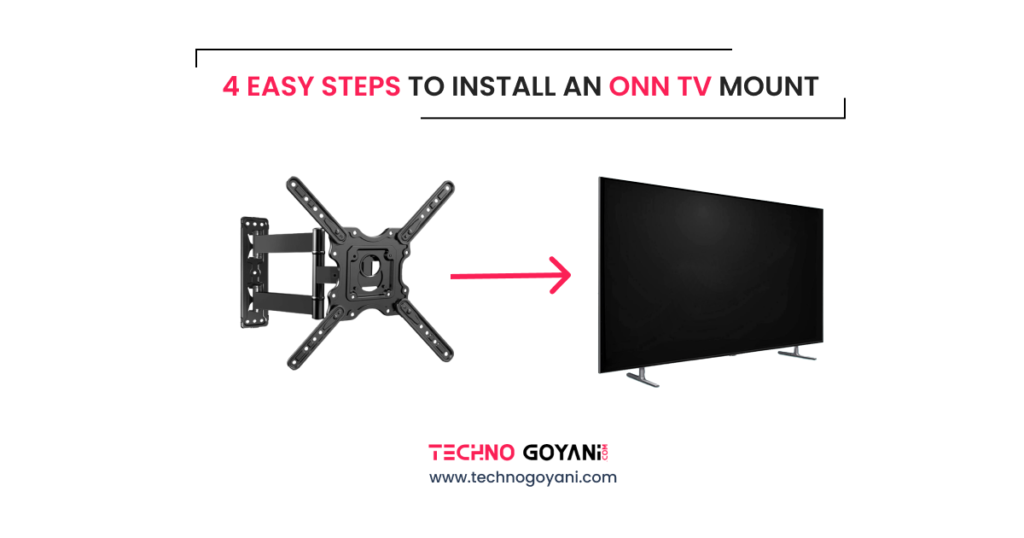The new iPhone 14 series introduces many new features, from an always-on display to a 48 Mp camera. However, These new features are power-hungry and do not match the battery performance compared to older versions.
But don’t worry, There are a few things you can do to save battery life on iPhone 14 pro max.
In this blog post, we’ll discuss some of the helpful tips to save battery on iPhone 14 pro max or other iPhones. From adjusting your settings to using power-saving features, we’ll cover it all.
The following tips can help you make the most of your iPhone’s battery and avoid having to charge it all the time. Whether you’re a heavy user or just looking to keep your iPhone 14 Pro Max running all day, know our best tips for saving battery.
7 Tips to save battery on iPhone 14 Pro Max
1. Disable the Always-On Display
Apple introduces always on display feature on ios 16 for the first time. Unlike Android, it shows the time & date, notifications, a small portion of your wallpaper, and other widgets you added.
The Always-On Display is designed to be a low-power way to see important information and notifications without having to wake up your phone. It updates all the information in real time at a refresh rate of 1Hz.
According to a test by PhoneBuff, disabling the Always-On Display can save you up to 0.8% -0.6% of battery life per hour.
Even if it doesn’t have a high impact on the battery still, it affects battery life over time. Therefore, if you are not using these features, you should disable them.
Here’s How?
Step 1: Open Settings on your iPhone 14 Pro Max
Step 2: Go to Display & Brightness and tap on It
Step 3: Now Scroll Down and Find Always on Display & click on it
Step 4: In the Next Screen, turn off the Always on Display toggle
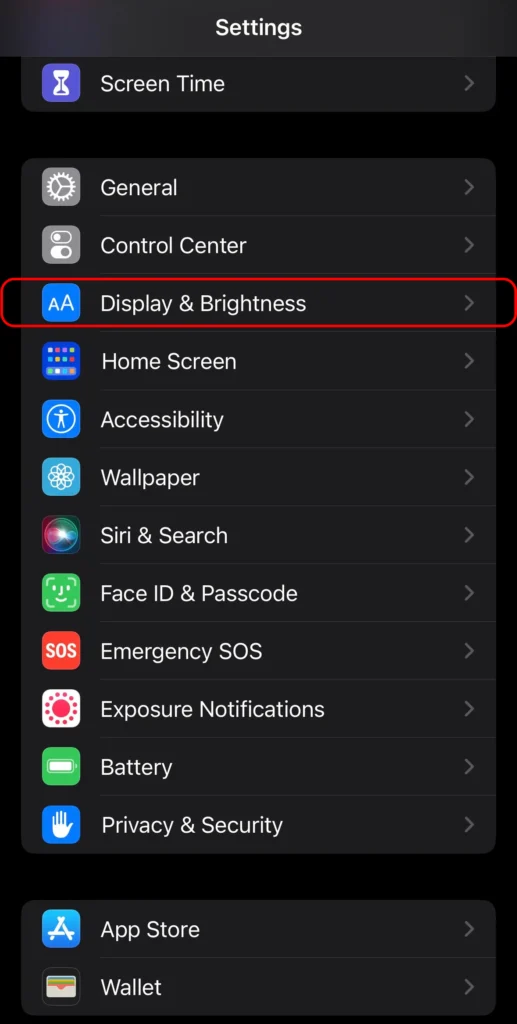
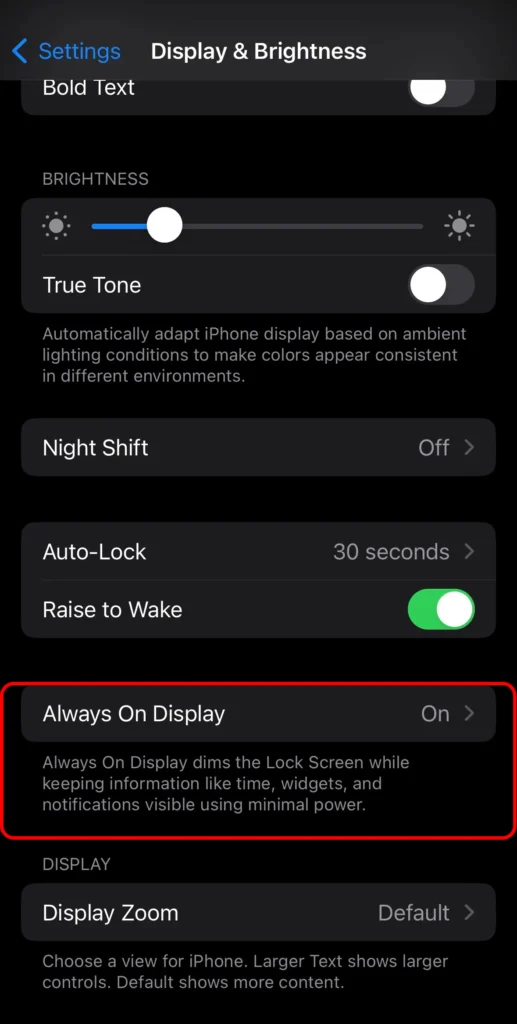
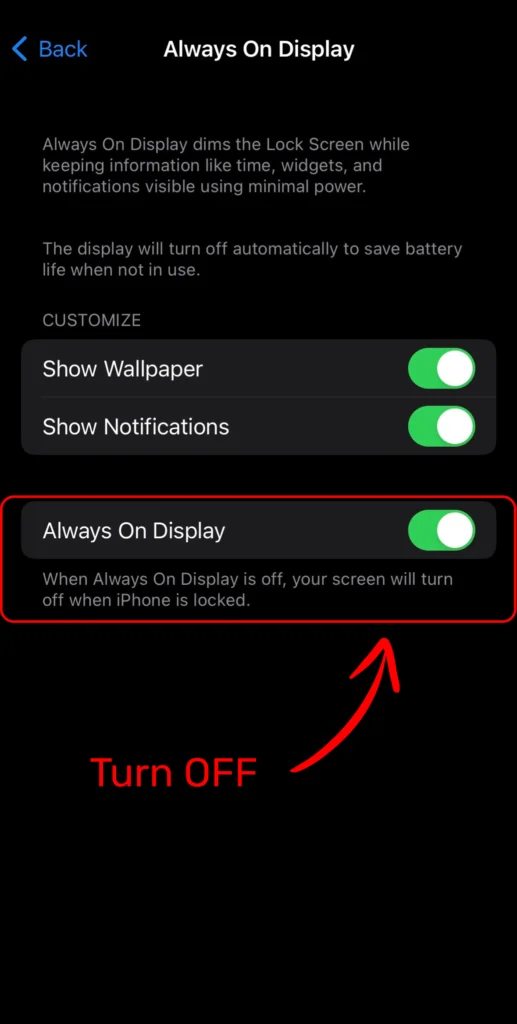
If you are using Always on Display and do not want to off then you can also turn off show wallpaper or Show Notifications. Using this you can turn off the notifications of wallpaper rather then turn off complete Always on Display.
If you disable both toggles, your iPhone will only show the time, date, and widgets when locked.
2. Use Dark Mode
If you want to save more battery power on your iPhone 14 pro max then you should use dark mode, in which the background is dark and the text becomes light.
As dark colors require less power to display compared to light. iPhone 14 pro max has oled display which works based on pexels. When you turn on dark mode, the screen needs to be turned on less often to display dark colors.
How to Enable dark mode on iPhone 14 pro max?
To enable Dark Mode on your iPhone 14 Pro Max, follow these steps:
Step 1: Open the Settings app.
Step 2: Tap on Display & Brightness.
Step 3: Toggle the switch next to Dark Mode
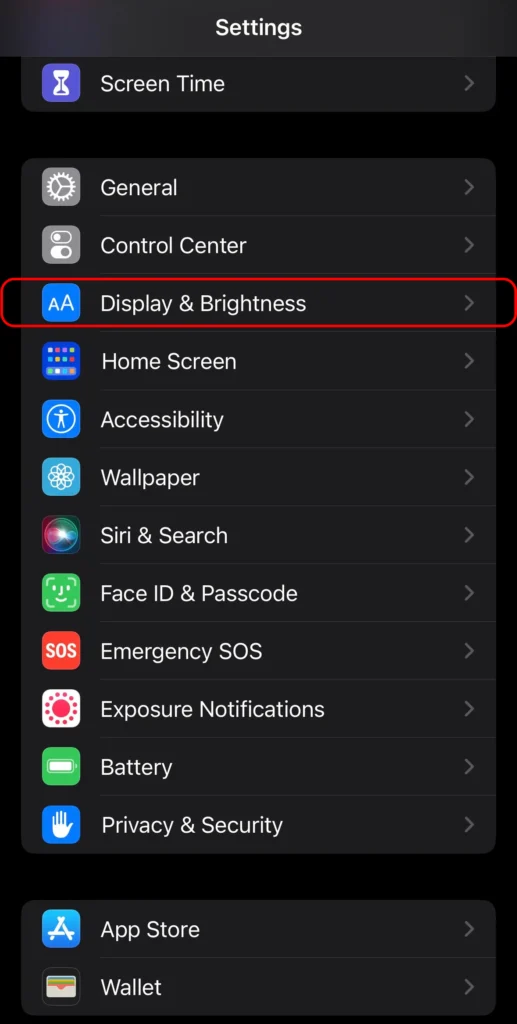
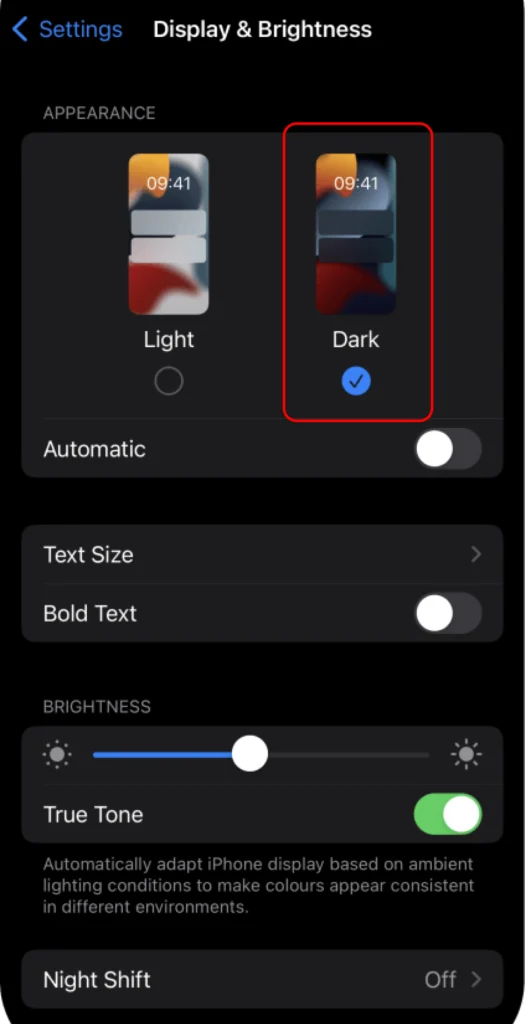
In most cases, apps that are compatible with iOS will automatically switch to dark mode once dark mode has been enabled. Which will save tons of battery for your iPhone.
3. Close Background Apps
Our Next tip is to close all background apps from your iPhone 14 Pro max. Nowadays after using apps we just minimize the apps, and after that apps keep running in the background.
Apps keep using resources like CPU and memory and also use battery continuously in the background.
A constant background activity can result in substantial battery drain and mobile data usage. To save more batteries it is necessary to clear all background apps. disabling the Background App might result in longer battery life for your iPhone 14 Pro Max.
To close background apps on your iPhone 14 Pro Max, you can follow these steps:
Step 1: Swipe up from the bottom of the screen and pause in the middle of the screen to open the App Switcher.
Step 2: Swipe left or right to find the app that you want to close.
Step 3: Swipe up on the app’s preview to close it.
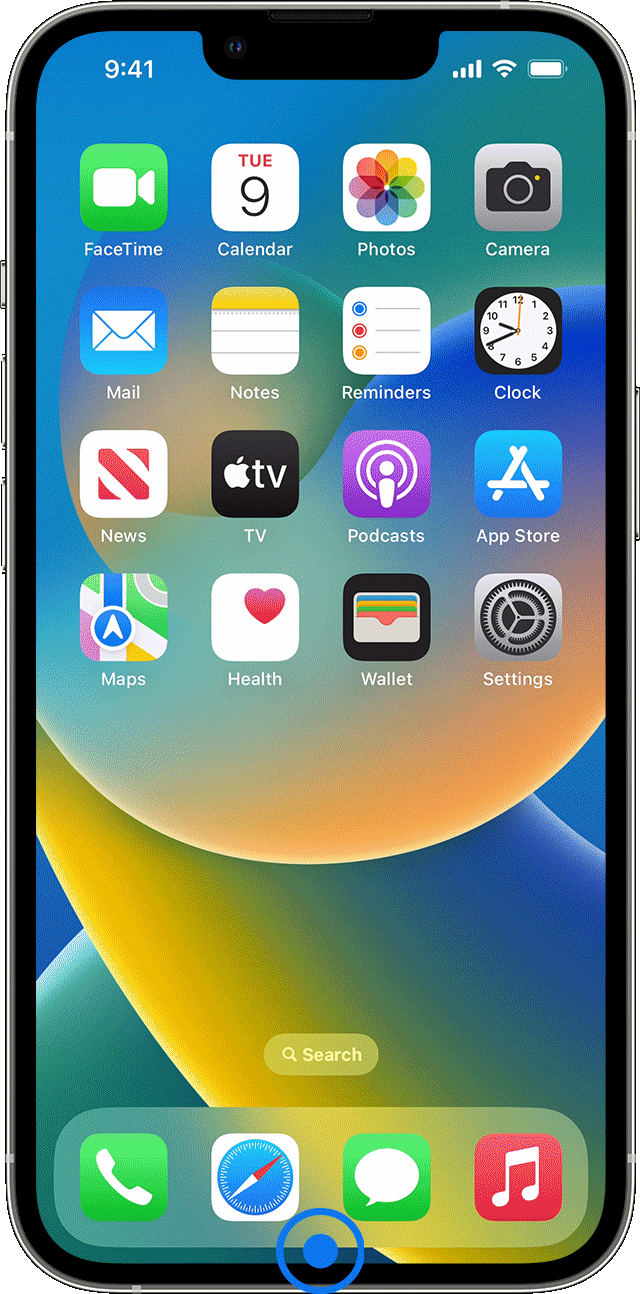
Also disabling Background App Refresh might result in a longer battery life for your iPhone 14 Pro Max.
To disable background refresh follow the below-mentioned steps:
Step 1: Open settings and click on General.
Step 2: Click on Background App Refresh
Step 3: Now turn off the toggle button of the apps that are no longer needed.
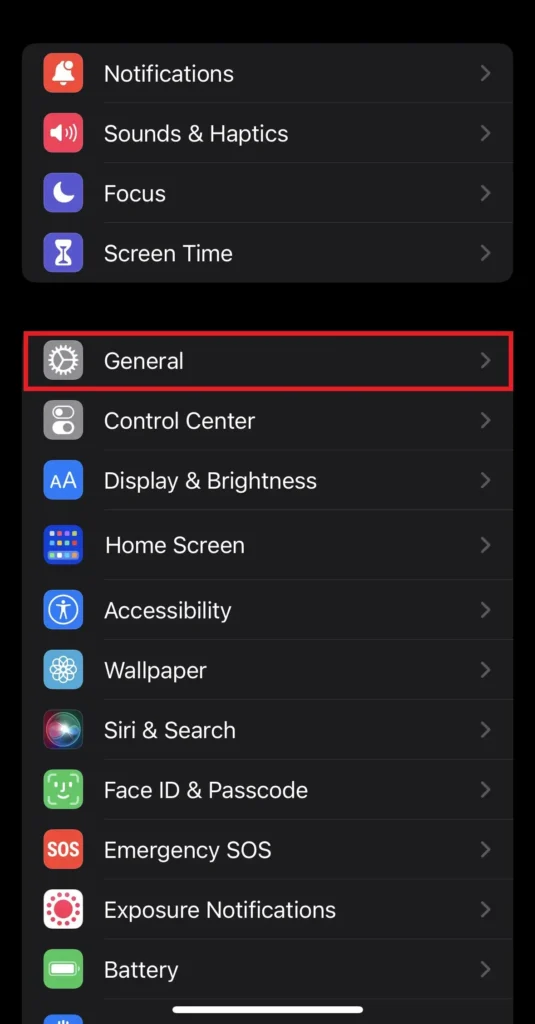
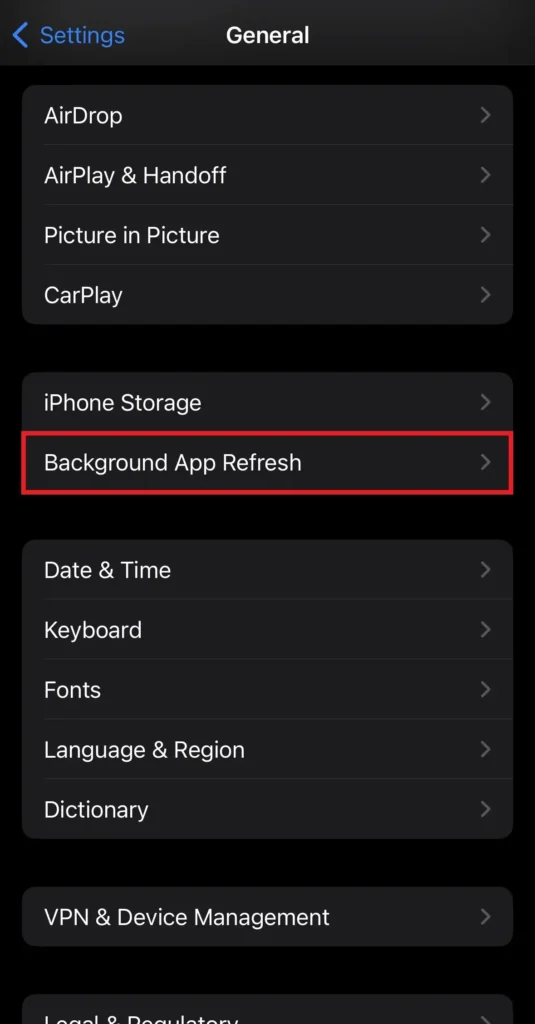
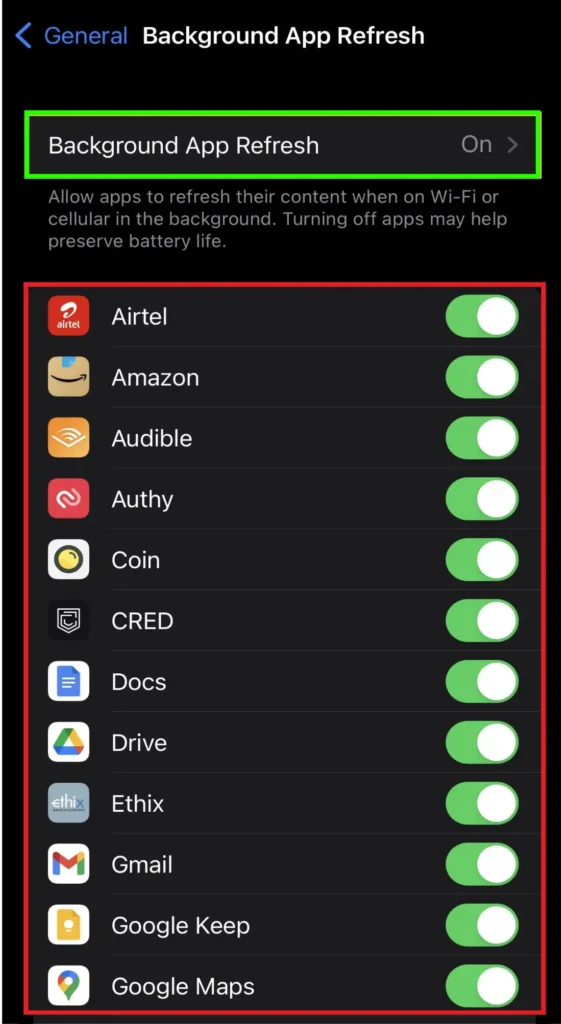
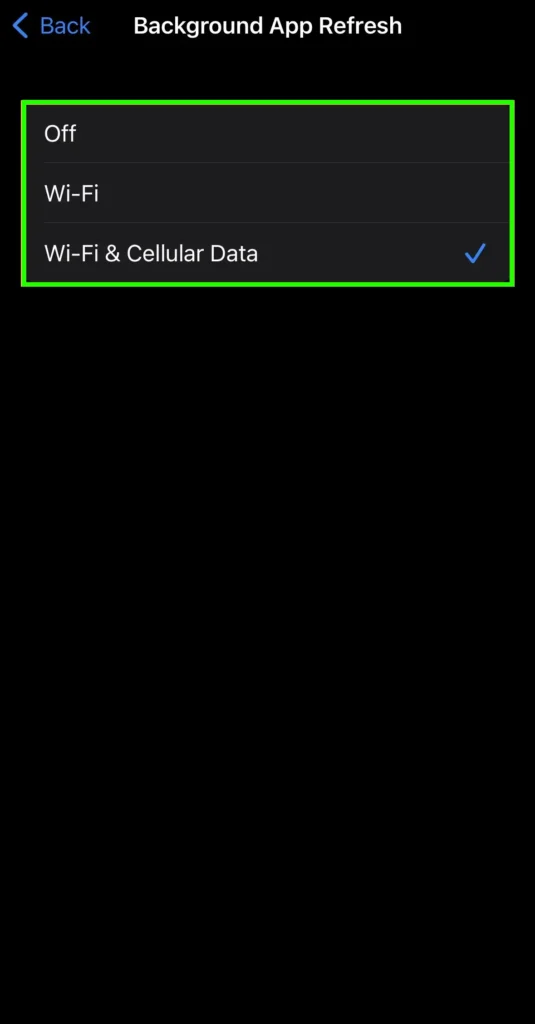
After completing the above steps, it can help you reduce your mobile data and also saves battery.
4. Disable Pro Motion Display
Pro motion display is very pleasant to batch with a high refresh rate and feels smooth while scrolling. But it is also one of the reasons to drain the battery.
Because in Normal mode screen refreshes at 60 times per second while in ProMotion Screen refreshes at 120 per second. Which increases the usage of CPU and processing which needs more power. This can be one of the reasons for battery drain.
So if you are not playing games or any type of task which requires smooth experience then you can turn off this Pro motion display feature.
Follow below steps to disable Pro Motion Display
Step 1: Open Settings on your iPhone 14 pro max or other iPhone 14 series phones
Step 2: Click on Accessibility
Step 3: Now Click on Motion
Step 4: Now to Decrease the frame rate of your phone to 60Hz toggle on the Limit Frame Rate.
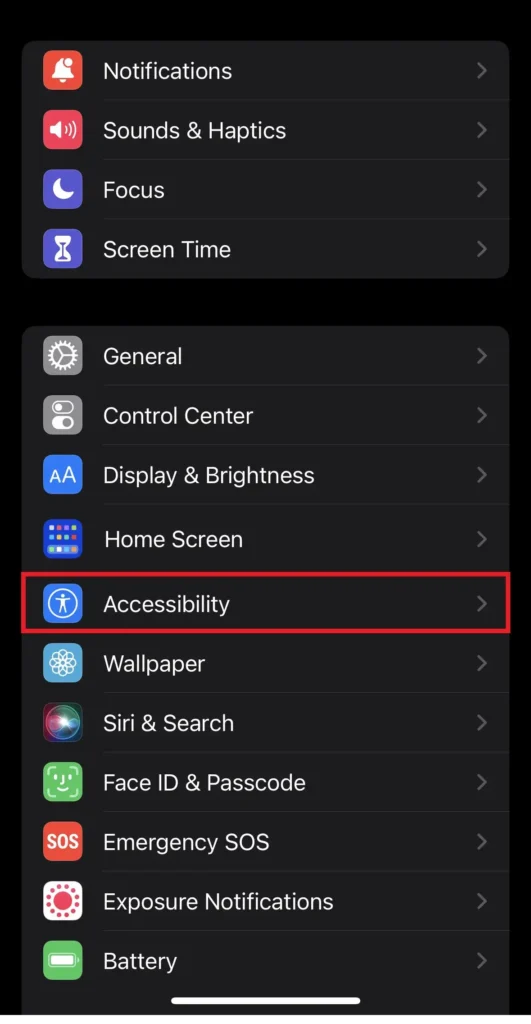
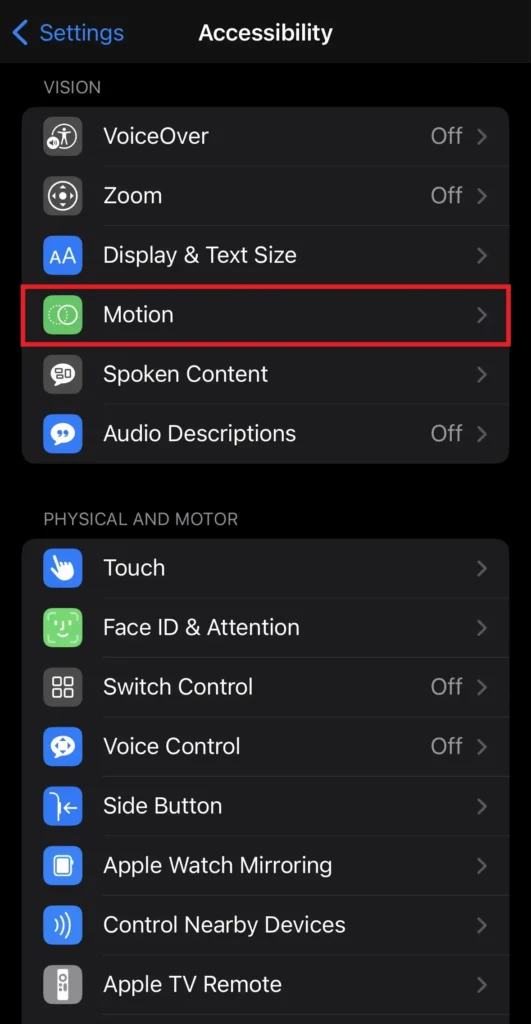
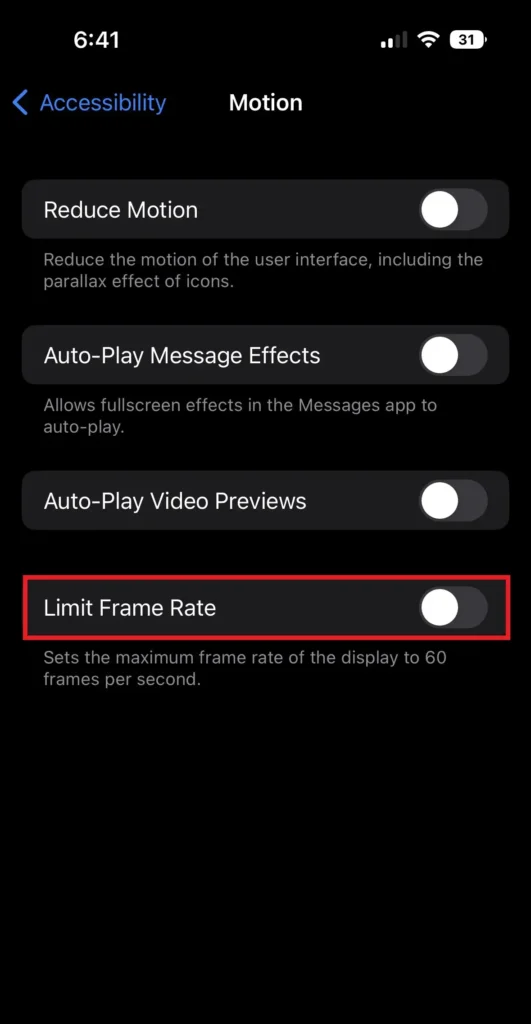
5. Adjust Auto-Lock
In iPhone 14 Pro max Display is a most power consuming hardware. To save battery you can turn off the Display when you are not actively using your iPhone. For that in iPhone there is one feature called Adjust Auto-lock.
Using Auto-lock you can set the time limit to auto lock after certain amount time of in-activity. The default Auto-Lock time in iphone is 30 seconds. Although this is already a very good time, But if you have changed it, then you should make it according to your usage.
Tips for choosing the right Auto Lock time period:
- If you are using your iPhone for tasks like reading and watching videos, then you can set auto lock to as short time like 30 sec for 1 minute.
- If you are using iPhone for tasks like listening to music or playing games, then you can set auto lock for 2 minutes to 5 minutes.
Follow the below steps to changed the auto lock
Step 1: Open the Setting App.
Step 2: Go to Display & Brightness
Step 3: Click on Auto-Lock
Step 4: Set the time as discuss seconds.
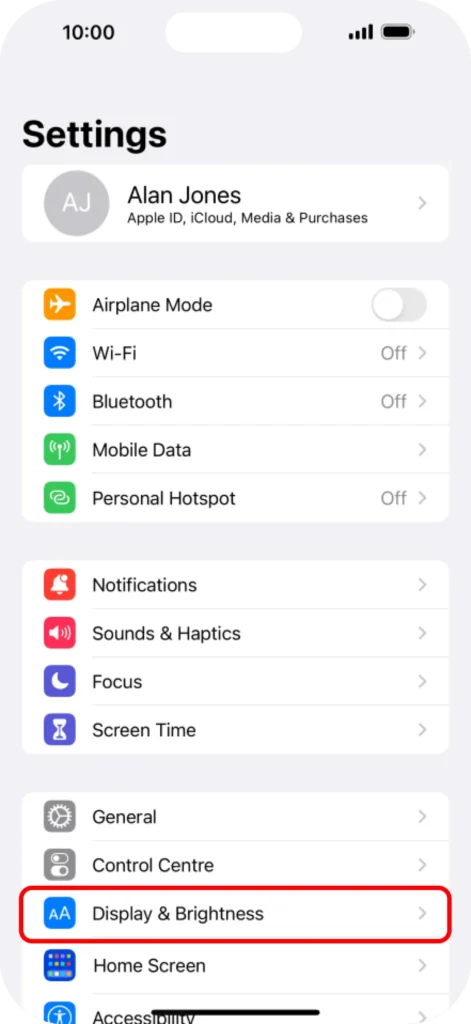
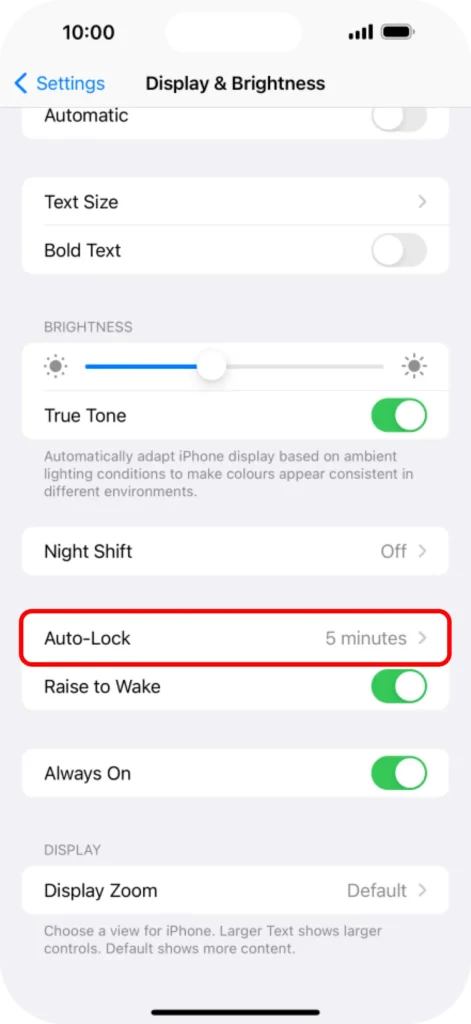
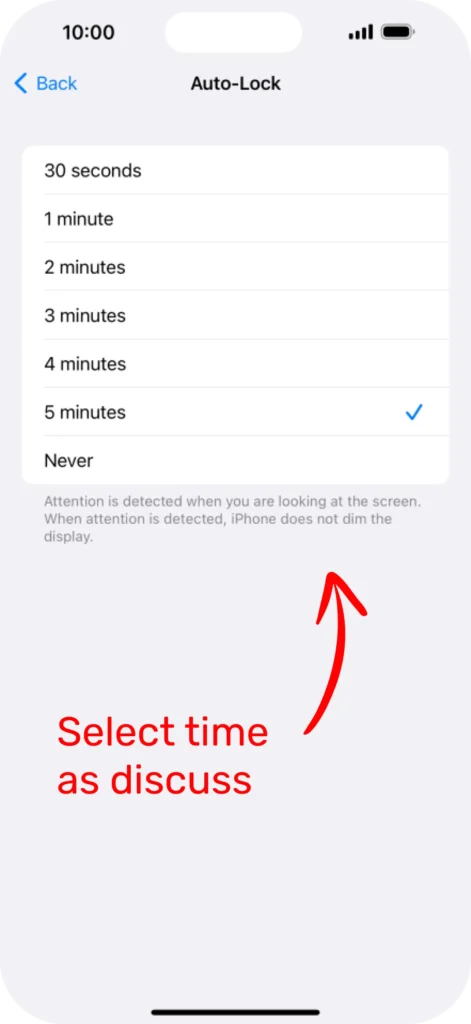
6. Enable Auto Brightness
As we discuss earlier display is the most power consuming part in the phone. So, the more we optimize display settings the more battery we will save. iPhone 14 pro max comes with 2000 Nits of brightness and sometimes people keep high brightness then needs.
To solve this iPhone iOS has in-built feature called Auto Brightness. After turning on auto brightness, built-in ambient light sensor detects the light around you and automatically adjust the brightness of the phone.
As a result it saves the battery of your iphone 14 pro max.
How to Enable auto brightness?
Step 1: Open Settings on your iphone
Step 2: Click on Accessibility
Step 3: Now Click on Display & Text Size
Step 4: Scroll to bottom of the screen and turn on the auto-brightness.
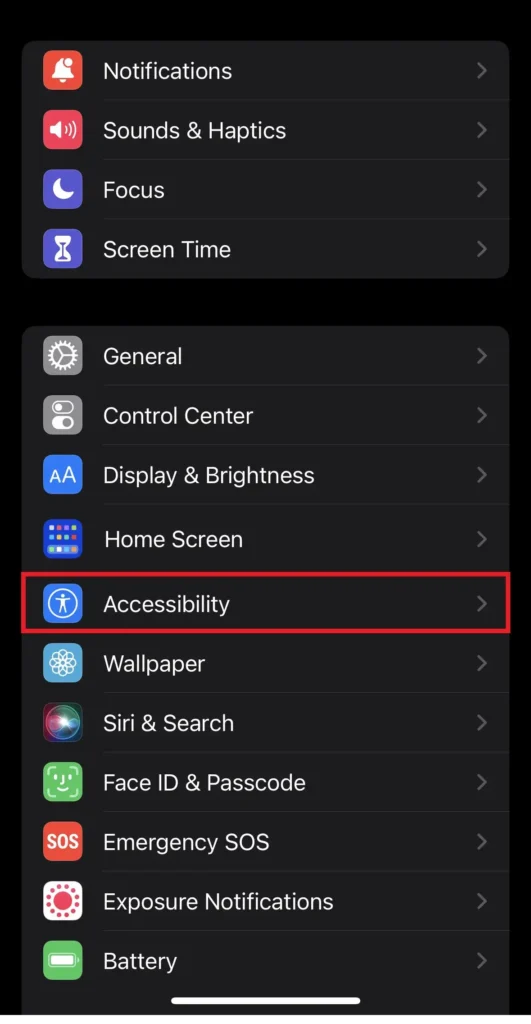
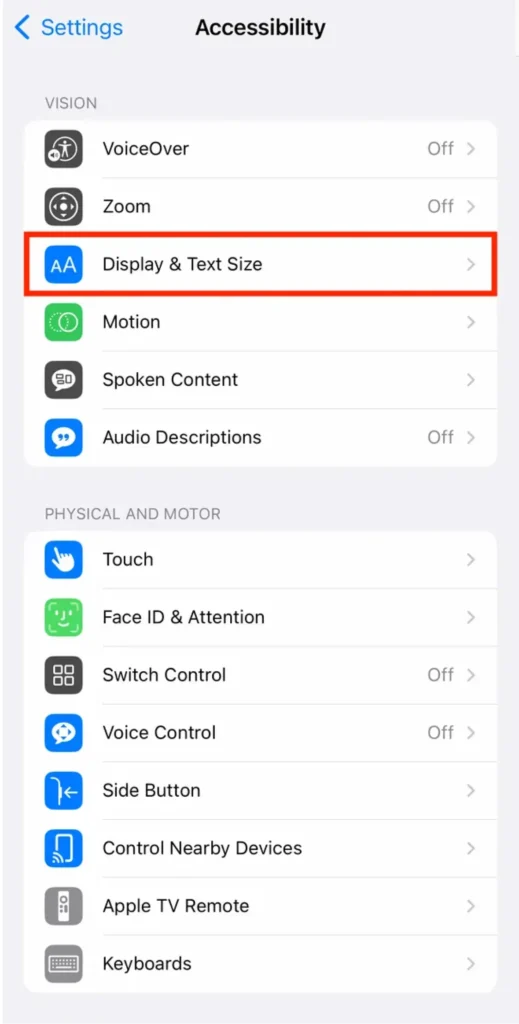
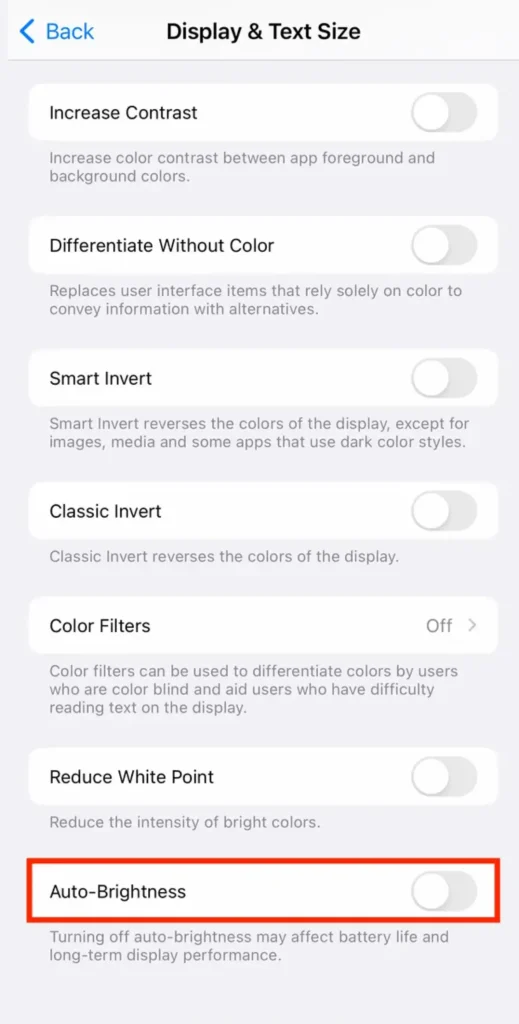
7. Disable Keyboard Haptics
Keyboard Haptics was first introduce on IOS 16. According to Apple’s official support pages, keyboard haptics can negatively affect your iphone battery life.
The default setting for keyboard haptics is off, but if you have enabled this feature then you should turn it off to save battery on your iphone 14 pro max.
Here is how to turn off the Keyboard Haptics on iphone 14 Pro Max
Step 1: Go to settings.
Step 2: Click on Sound & Haptics and click on Haptic.
Step 3: Turn Haptic OFF.
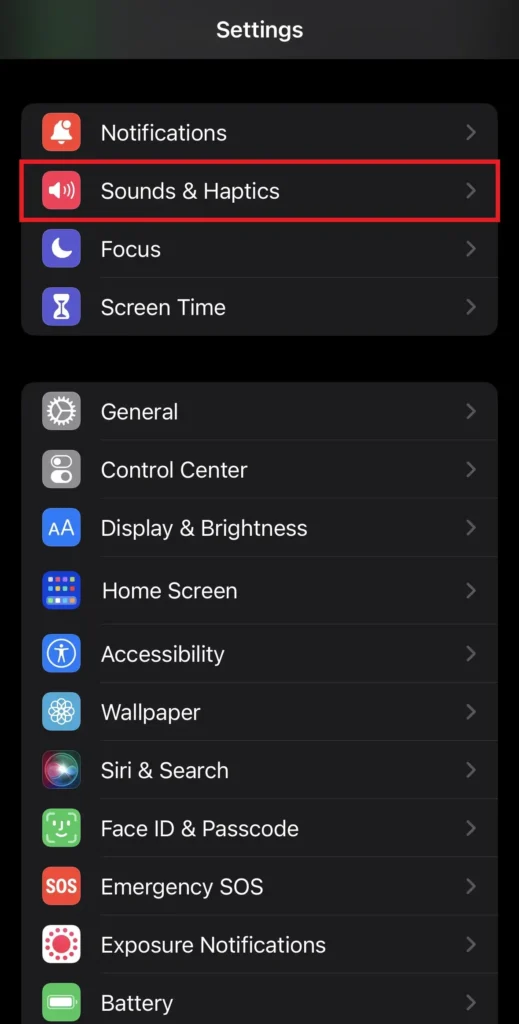
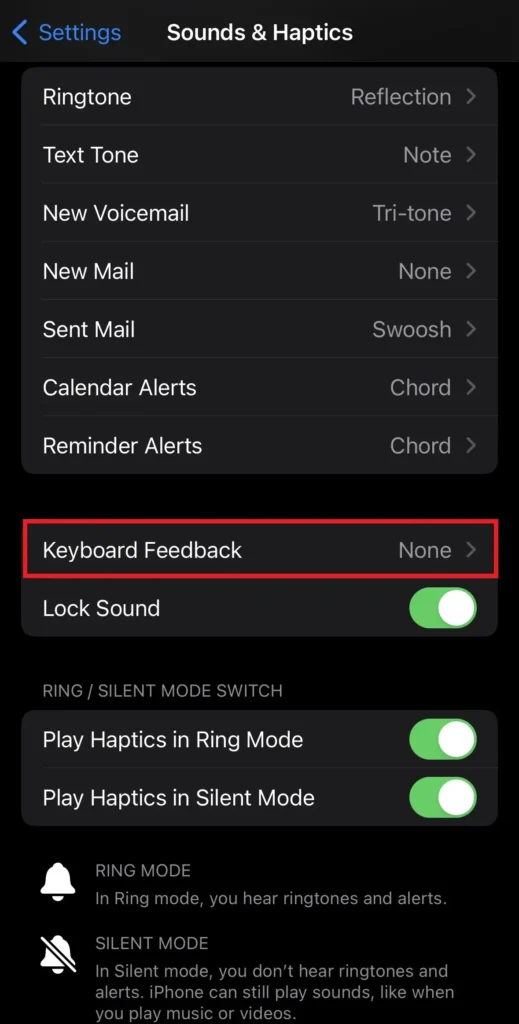
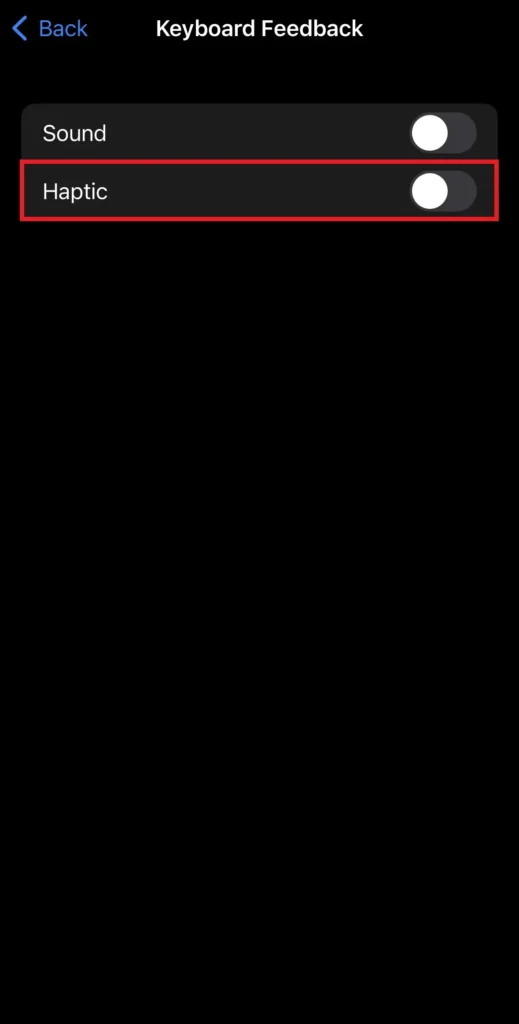
Conclusion
As we know iPhone supports 20-watt charger and so if you want to save battery for your phone 14 pro max, then you should follow above steps to save battery on iPhone 14 pro max.
We started with question of how to save battery on iPhone 14 pro max and we can resolve battery issue by just following simple steps like disabling always on display, Keyboard haptics & more.
I am Kartik Goyani this side say thank you for reading this Article and if you like this please share with your friends and family. Also Follow Me on Instagram & Join Our Telegram.
See you again At Techno Goyani