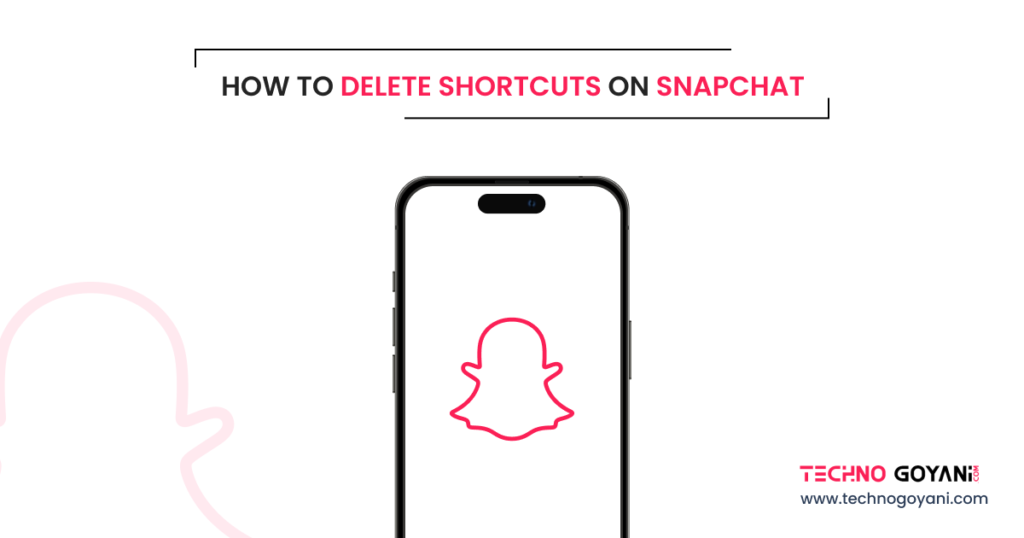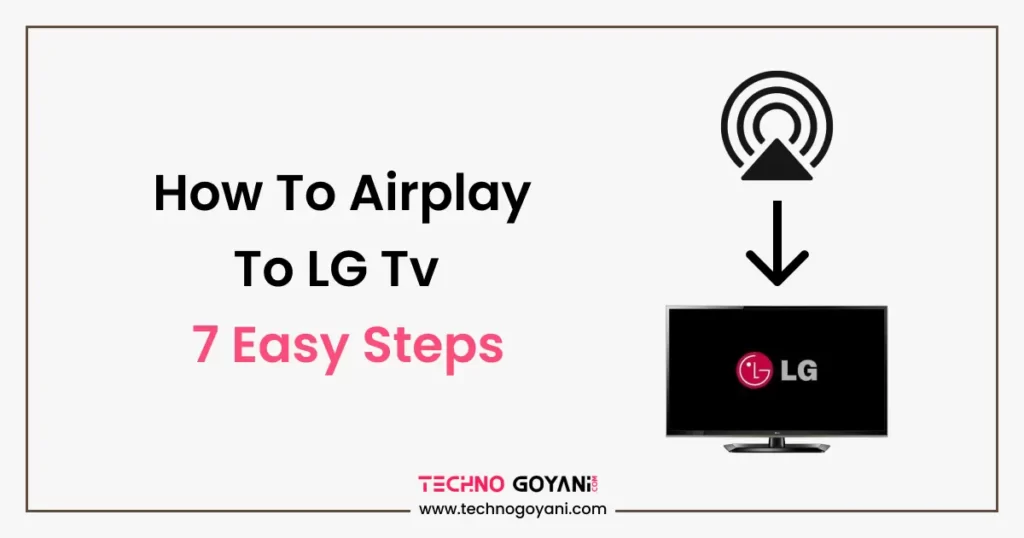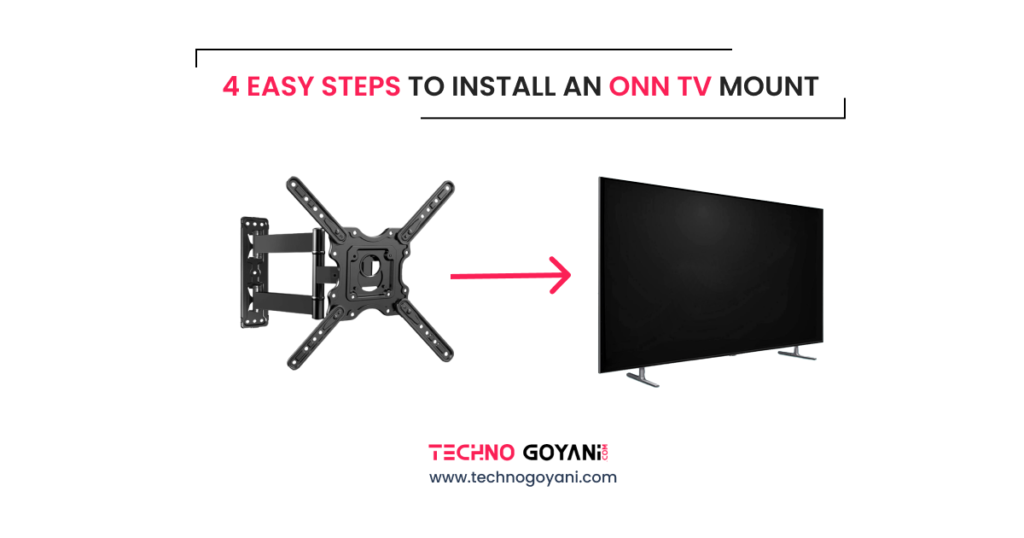Using Snapchat Shortcut, we can send a snap to multiple users simultaneously. However, sometimes we want to delete the Shortcut. In this Blog, we will show you how to remove Snapchat shortcuts.
Around the world, Snapchat is one of the most popular and engaging social media apps people use. You can send images and videos to your friends and loved ones.
Taking photos or videos was easy, but sending them to your friends was a nightmare. It may be challenging, especially if there is a long list of friends.
To make it easier, in 2019, Snapchat launched one new feature called ‘Snapchat Shortcuts‘. You can send photos and videos to a specific group of friends.
Shortcuts is an easy and time-saving feature to send the same snap to multiple friends simultaneously. There are times when we want to delete the Snapchat Shortcut.
- How to Delete a Shortcut On Snapchat?
- Step 1: Go to Chat Section on Snapchat
- Step 2: Swipe down to see the shortcut bar
- Step 3: Go to the End of the Shortcut Bar by Swiping right and clicking on the '+' icon
- Step 4: You will see the list of shortcuts you have created.
- Step 5: Now Select the Shortcut you want to Delete
- Step 6: Click on the bin icon at the top right corner of the screen
- Step 7: Click 'Yes, delete this shortcut' to delete the Shortcut
How to Delete a Shortcut On Snapchat?
To delete Shortcut, you must first add a new shortcut from the top bar of the chat section, as I mentioned below.
Here I have shown you how to delete Snapchat Shortcut on iPhone, But you can follow the same procedure for Android devices too.
Step 1: Go to Chat Section on Snapchat
First, open the Snapchat app and log in to the account you want to delete the shortcut.
Step 2: Swipe down to see the shortcut bar
After going to the chat section on your Snapchat account, swipe down on the screen.
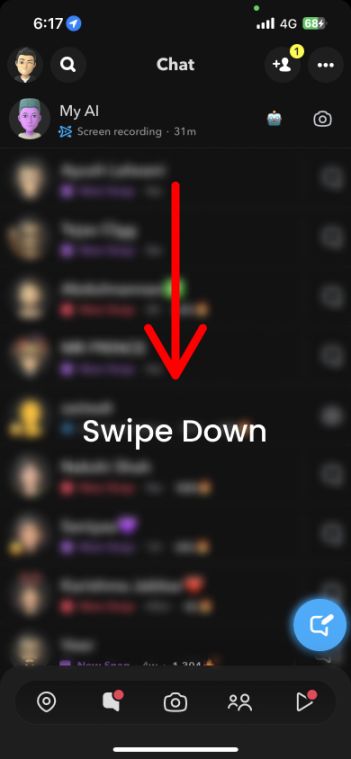
Also Check: How to Edit Shortcuts on Snapchat
Step 3: Go to the End of the Shortcut Bar by Swiping right and clicking on the ‘+’ icon
One shortcut bar will be visible on the screen. Just swipe right and go to the end of the bar.
Then Press the ‘+’ icon as shown in the below image.
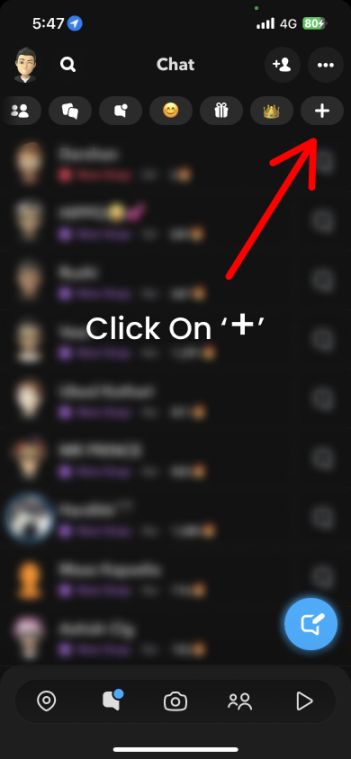
Step 4: You will see the list of shortcuts you have created.
Step 5: Now Select the Shortcut you want to Delete
Just select the shortcut that you no longer needed
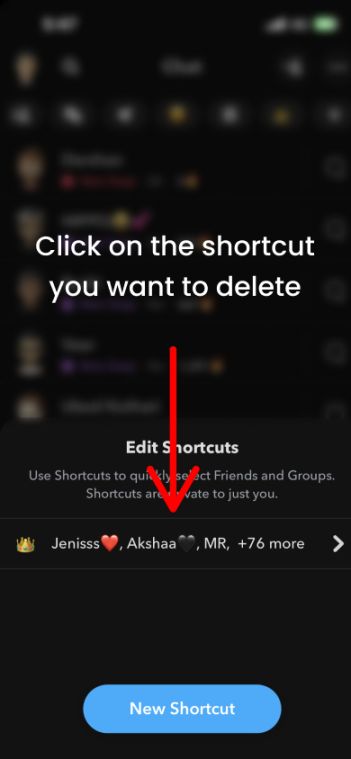
Step 6: Click on the bin icon at the top right corner of the screen
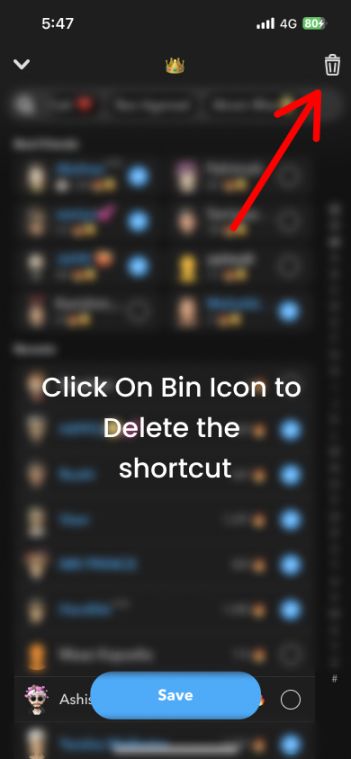
Step 7: Click ‘Yes, delete this shortcut’ to delete the Shortcut
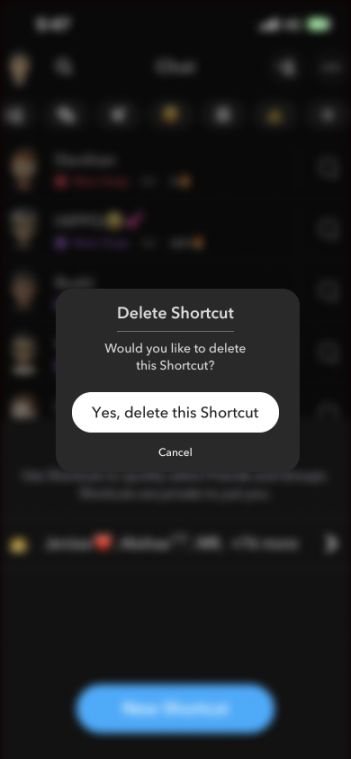
That’s it. It was that easy to remove the Shortcut from Snapchat. I hope it helps you.
if you find it tough to remove the shortcut then you should follow the below video.
Lastly, You can always ask a friend for help.
Thank you for Reading don’t forget to share with your friends and family. See you again.